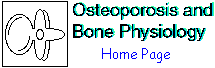You may have noticed that this web page has no funding (although I am planning to try getting a grant from a non-profit foundation that does not have commercial ties to any industry mentioned in the web pages). This is all done during my "spare" time because I only work part time. I have done all the work (and hold the copyright), except for the figures where the source is credited. You do not have permission to download images that I have taken from other sources; instead you need to get permission directly from the source, which is listed right next to the images.
The material may be downloaded free of charge. I do appreciate knowing if you find these helpful for your teaching, so you can send an email message and tell me what you find useful (or not).
I generally request a donation to the Northwest Kidney Center Foundation for an amount that seems appropriate.
Lots of people want to import them into Powerpoint. That is very tricky. Powerpoint does not support very many formats. The simple Flash files that just play from start to end can be imported if you have a mac but I have only met one tech person who could get it to work on a pc. And the more complicated Flash animations that have start and stop buttons or choices simply do not work on Powerpoint.
Instead, you can play them using the Flash Player. You can either purchase this with the Flash program as a stand-alone application, or you can download the free plug-in and play it using the browser. Both of these project well. I have given several talks now using the Flash player only.
On my mac the ---.swf files also play using the Quicktime player.
You should be able to right-click your mouse while it is over the image, and directly download it to your desktop. The images are in various formats (.gif or .jpg) and can be imported into Powerpoint slides easily.
I am planning to put a "download" symbol next to these. In the meantime, here is how to get a ---.swf (shock-wave-flash) file:
1. Using your browser, in the top pull-down menu under "view" select "view source"
2. Search for a command called OBJECT or for the letters "src=" There may be more than one, but the name should help you decide. That is the location of the SOURCE file.
3. Type in the source file name in the address section of your web page, following the "/bonephys/"
4. Depending on the browser, you may go directly to the Flash animation and then you can go to the "File" menu on the browser and save it. Or it may open on your desktop and you can also save it.
5. Many of the movies are in this folder: "http://courses.washington.edu/bonephys/Gallery/movies/". If you know the movie name just go to the folder and click on the file and it will open Then you can save it using the pull-down "File" list on your broswer. Or your browser may ask you first if you want to save it to your computer.
6. Some of the more complicated movies contain more than one .swf file, and they are played in sequence. You will need to download all of them and keep them together in the same folder on your computer. I will try to make these easier to download.
I received an email from somebody who said he got the .swf files to work, and I am copying the note in case it helps anybody. I don't have that version of Powerpoint so have not been able to verify that this works:
"I seem to have
discovered the key for easily making the movie run in PowerPoint 2002.
At least on my computer, it seems to depend on the .swf file being in
the same folder as the .ppt file. After that, the many instructions on
the web actually work: click on More Controls in the Control Toolbox and
select Shockwave Flash, drag to draw the movie window, right click it
and select Properties, click the button next to (Custom), and in
Property Pages type the .swf file name and check Embed, Loop, Play, and
Show menus (although the Play option doesn't seem to make any
difference). The movie is then available when the ppt show is run."