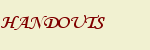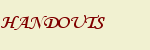
Instructions for Submitting
Documents Via Collect It
1) Click on the link to Collect
It and log in with your UW Net ID (the same name and password
you use to access UW email). If you do not have a UW Net ID,
you can set one up online.
2) Click on the name of the assignment for which you want to submit a document (for example, "Hamlet Scene Staging Essay").
3) Click the "Browse" button to locate your file. Once you've found
the correct file, select "Open." Remember that you
are responsible for uploading the correct document. Give
all your files unique names to avoid confusion and late penalties.
4) You should see an icon for your file and a green "File Submitted" box at the top of the screen. If you see neither, repeat instruction 3.
5) If you write a note
to accompany your essay, select "Leave a Comment." On the comment screen, type your remarks and click the "Post" button. Only I can see your comment.
Troubleshooting
1) If you cannot select a particular assignment, make
sure that the assignment you're trying to select is "Open."
The status of each assignment is listed on the main
dropbox page.
2) If you submit your file after the deadline, Collect It will mark it "Late." Collect It uses the atomic clock to time
stamp
each assignment submitted. Do not wait until 9:59 to turn in an assignment due at 10:00 p.m.
Editing Comments
and
Deleting Documents
1) To edit comments submitted with your essay:
- Go to the main
dropbox page and select the name of the assignment you submitted.
Your comment should be displayed below the assignment.
- Click "Edit" to change your comments. Please note
that you cannot delete comments.
- Once you've finished, click the "Post" button, and
your edited comment will appear below the document icon.
2) To delete
your document:
- Go to the main
dropbox page and select the name of the assignment you submitted.
You will see an icon for your document in the "Submitted
Files" list.
- Click the "Delete" option to the right of the icon.
- You will be asked to confirm the deletion. Click “OK”
if the file listed in the box is the file you want to delete.
- Your document icon will no longer be displayed in the "Submitted
Files" list, and you will a green "File Deleted "
box at the top of the screen.
Page Last Updated 7/21/10
Email Questions and Comments
|
|