MFC Step-by-Step Guide
MAIN MENU » TUTORIAL 3 | TUTORIAL 4 >
Tutorial 3
Slider Control Variables
GOAL: To understand that control variables can be a pre-defined class and demonstrate working with control variables
PREREQUISITES: Tutorial 2
- Open the Toolbox
- Drag a Static Text to the dialog window, rename
- to "Vertical Bar"
- Create a Text Label with
- to "IDC_V_SLIDER_ECHO"
- to "0"
- to
- Add an output Control Variable to
the Text Label, with
- Access to
- Category to
- Variable Name to "m_VSliderEcho"
- Variable Type to
- Drag a Slider Control to the dialog window,
inside the Properties window, change
- to "IDC_V_SLIDER_BAR"
- to "Vertical"
- Add an output Control Variable
to the vertical slider, with
- Category to
- Variable Name to "m_VSliderBar"
- Variable Type to
- Select the main application window and bring up theProperties window,
- Select the button
- Scroll down to "WM_VSCROLL"
- Left-Mouse-Button click in the drop-down menu and click "<Add> OnVScroll"
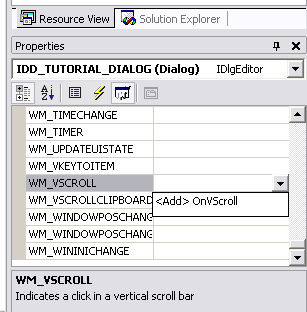
Figure 3.1 - Message Properties - In 'TutorialDlg.cpp', initialize the slider inside the OnInitDialog() function:
BOOL CTutorialDlg::OnInitDialog(){
...
m_VSliderBar.SetRange(0, 100, TRUE);
m_VSliderBar.SetPos(0);
m_VSliderEcho.Format("%d", 0);
} - Now inside the function code block for OnVScroll(...), add the following code:
if (pScrollBar == (CScrollBar *) &m_VSliderBar)
{
int value = m_VSliderBar.GetPos();
m_VSliderEcho.Format("%d", value);
UpdateData(FALSE);
}else{
CDialog::OnVScroll(nSBCode, nPos, pScrollBar);
}
- Repeat the steps for Adding Vertical Slider Bar with the following changes
- Inside the Slider Control Properties window, change
- to "IDC_H_SLIDER_BAR"
- to "Horizontal"
- Add an output Control Variable
to the horizontal slider, with
- Category to
- Variable Name to "m_HSliderBar"
- Variable Type to
- Create a Service Routine as "WM_HSCROLL" and click "<Add> OnHScroll"
- In 'TutorialDlg.cpp', initialize the slider inside the OnInitDialog() function:
BOOL CTutorialDlg::OnInitDialog(){
...
m_HSliderBar.SetRange(0, 100, TRUE);
m_HSliderBar.SetPos(0);
m_HSliderEcho.Format("%d", 0);
} - Now inside the function code block for OnHScroll(...), add the following code:
if (pScrollBar == (CScrollBar *) &m_HSliderBar)
{
int value = m_HSliderBar.GetPos();
m_HSliderEcho.Format("%d", value);
UpdateData(FALSE);
}else{
CDialog::OnHScroll(nSBCode, nPos, pScrollBar);
}
- In the Visual Studio project window, click
- >>
- >> to run
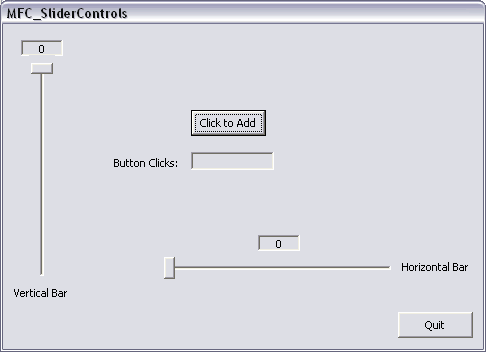
Figure 3.2 - Application Window
» Written by William Frankhouser (wjf2@washington.edu)
» Advised by Kelvin Sung (ksung@washington.edu) as part of the project sponsored by the National Science Foundation under Grant No. 0442420. Any opinions, findings, and conclusions or recommendations expressed in this material are those of the author(s) and do not necessarily reflect the views of the National Science Foundation.
» Produced in the "Essential Concepts for Building Interactive Computer Graphics Applications", A.K. Peters, Ltd.