MFC Step-by-Step Guide
MAIN MENU » TUTORIAL 2 | TUTORIAL 3 >
Tutorial 2
GUI Elements and Control Variables
GOAL: To gain understanding of basic events by showing button clicks and text echoing
PREREQUISITES: Tutorial 1
- (Inside the VS Project Window) Click the menu item >>
- Double-Click on "IDD_TUTORIAL_DIALOG" to bring up the MFC Resource Editor
- Select the main application window by Left-Mouse-Button click in the window
- Bring up the Properties window for the main application
window (With main application window selected, Right-Mouse-Button click »
Properties), change
- to "IDD_ECHOBUTTONEVENT_DIALOG" and
- to "MFC_EchoButtonEvent"
enum value of IDD to "IDD_ECHOBUTTONEVENT_DIALOG"- to "QUIT"
- Open the Toolbox ( >> )
- Drag a Static Text to the dialog window, inside the
Properties window of the Static Text, rename
- to "Button Clicks"
- Drag another Static Text next to the "Button Clicks",
inside the Properties window, change
- to "IDC_ECHO_AREA"
- to "0"
- to
- Drag a Button above the "Button Clicks" Text,
inside the Properties window, change
- to "IDC_BTN_ADD"
- to "Click to Add"
- Right-Mouse-Button click the "Button Clicks" text box, select
- In the 'Add Variable Wizard' window, change
- Access to
- Category to
- Variable Type to
- Variable Name to "m_EchoText"
- Click
- Right-Mouse-Button click the "Click to Add" button, select
- In the 'Event Handler Wizard' window, change
- Message Type to
- Class List to
- Function Handler Name to
- Click
- In 'TutorialDlg.h', add a private variable int m_OkCount;
- In 'TutorialDlg.cpp', initiate variable to 0 inside the OnInitDialog() function
BOOL CTutorialDlg::OnInitDialog(){
...
m_OkCount = 0;
} - Within the OnBnClickedBtnAdd() function, add the following variables
void CTutorialDlg::OnBnClickedBtnAdd(){
m_OkCount++;
m_EchoText.Format("%d", m_OkCount);
// without UpdateData() status area will _NOT_ be updated.
UpdateData(FALSE);
}
- In the Visual Studio project window, click
- >>
- >> to run
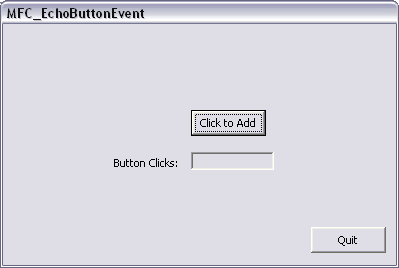
Figure 2.1 - Application Window
» Written by William Frankhouser (wjf2@washington.edu)
» Advised by Kelvin Sung (ksung@washington.edu) as part of the project sponsored by the National Science Foundation under Grant No. 0442420. Any opinions, findings, and conclusions or recommendations expressed in this material are those of the author(s) and do not necessarily reflect the views of the National Science Foundation.
» Produced in the "Essential Concepts for Building Interactive Computer Graphics Applications", A.K. Peters, Ltd.