Introduction to Geographic Information Systems in Forest Resources
| Introduction to Geographic Information Systems in Forest Resources |
|
|||||||||||||||
|
|||||||||||||||
Suppose your computer already has drives L and M in use. If you open one of the course map documents, you will see the data layers with no map data drawn and get red exclamations points.
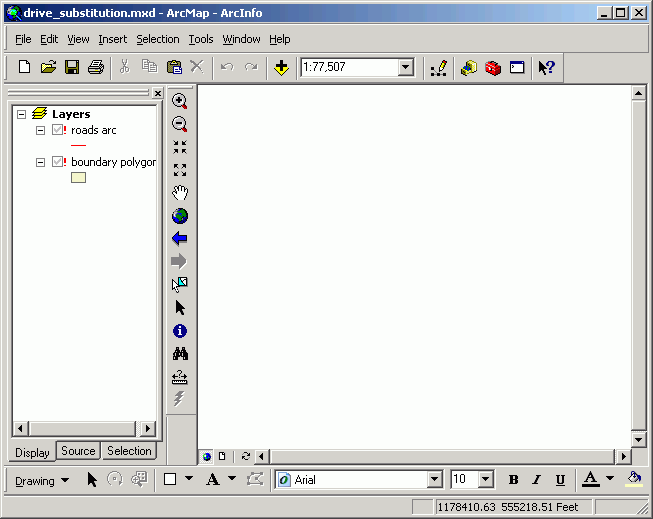
Remember that a map document mxd file contains path names to where the data are stored, rather than the actual data sets. So if the computer does not find data where it expects, it will have problems..
The map documents for this course were created with the data layers stored on the L drive. If your L drive is already in use, you can substitute a different drive, but then you must "repair" the mxd file.
Suppose you subst the CD with drive P. Using ArcCatalog, right-click a map document file and select Set Data Sources.
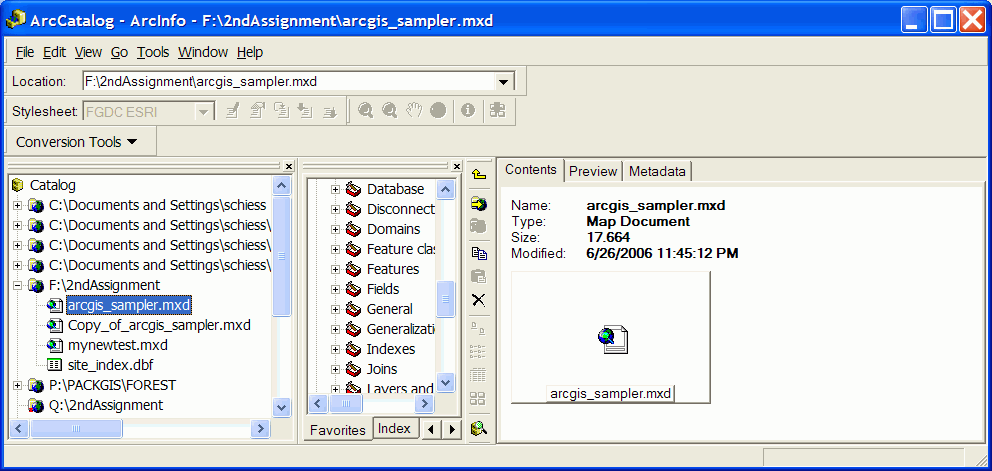
The Set Data Sources dialog shows the expected location of all data sets in the map document.
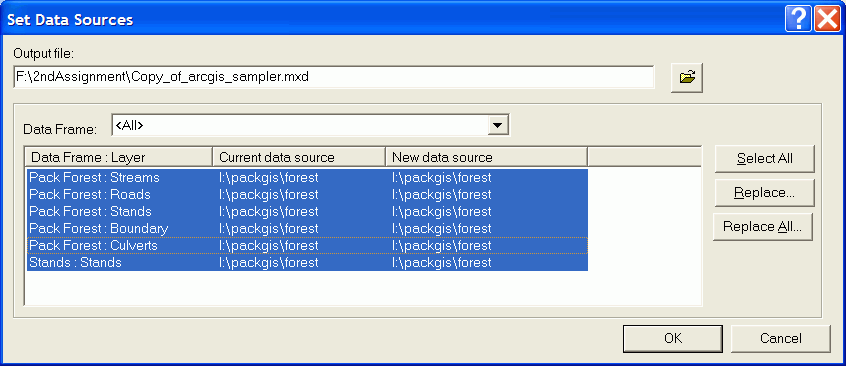
To replace certain parts of the pathname, use the find-and-replace functionality. This example shows hot to replace l:\packgis\forest with p:\packgis\forest (assuming your CD is in drive P):
Click Replace All and enter the strings you wish to find and replace.

Now the original l drive letters letters are replaced with p.
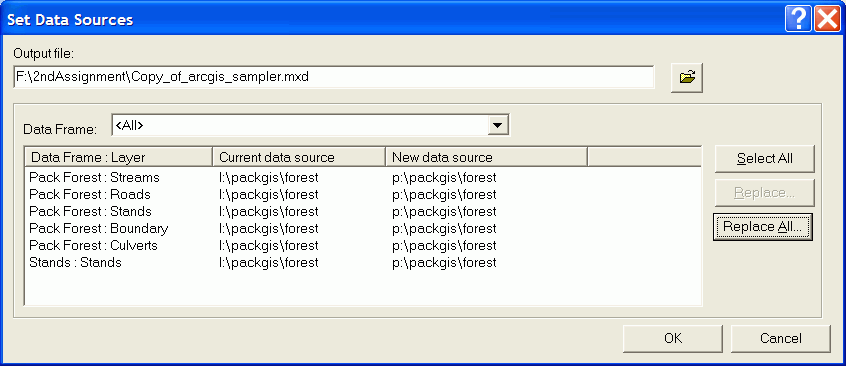
The map should now display all layers properly.
|
|||||||||||||||

|
The University of Washington Spatial Technology, GIS, and Remote Sensing Page is supported by the School of Forest Resources |
School of Forest Resources |