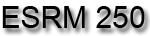
Introduction to Geographic Information
Systems in Forest Resources |
Software
This course we will use ArcGIS Version 10 to 10.1. The software is installed at various locations around the UW campus. We assume that software installed on campus will work properly.
All software are downloadable. In the SECOND week, you will receive a code for a student version of ArcGIS 10.1 with a 1-year timeout license that allows you to activate the ArcGIS software so you can install it on your own computer with a 1-year timeout license. The code will let you install ArcGIS system in your own computer (PC only; for Mac you will need a PC emulator such as Parallels, BootCamp, or VMWare). Software is for your academic use only. You will be able to access the code from Gradebook.
IMPORTANT STEPS FOR INSTALLING SOFTWARE:
- Check our system requirements to make sure your computer has the hardware and software required for the trial.
- Uninstall any previous versions of ArcGIS that you may already have on your machine. The software cannot be installed on a computer that has a previous version of ArcGIS for Desktop or ArcGIS for Server installed. For best results, please download and use the ArcGIS Uninstall Utility (you will find it after the step 6).
- Visit www.esri.com/StudentEdition to begin the process of activating and downloading your ArcGIS for Desktop Student Trial software.
- Log in using your Existing Esri Global Account, or Sign-up for a new Esri Global account, if necessary.
- Enter the authorization code and click Activate ArcGIS (If you received the ArcGIS for Desktop software already or will be installing from a network server, proceed to step 10).
- Select and click ArcGIS 10.1 for Desktop.
- Download ArcGIS for Desktop, Microsoft .NET Framework 3.5, and the files you would like to install. If you didn't download the files at the time you registered, you must repeat the process to get to the download option.
- Install the Microsoft .NET Framework 3.5 Service Pack 1.
- Install and authorize ArcGIS for Desktop.
- Double-click ArcGIS_Desktop_101_129796_2.exe to extract the installation files.
- Locate and run Setup.exe to install ArcGIS for Desktop. The “Complete” installation is recommended. (Youtube Demo). The complete installition may take 20-30 minutes to finish.
- After the files are installed, the Authorization Wizard will open and prompt you to choose a product to authorize; select “ArcGIS Desktop Advanced (Single Use)” and click continue (Youtube Demo).
- Enter your authorization number: EVAXXXXXXXXX. Follow the prompts and the software will authorize and be ready for use.
- Select all possible extensions, especailly "Spatial Analyst" & "3D Analyst" tool sets.
For other Q&As, you can also acess the official webpage of ESRI: http://www.esri.com/landing-pages/software/arcgis/arcgis101-eval-help.html
If you installed the software without selecting the extensions, it is possible to install them later following this process:
- Use the Windows Start > ArcGIS > select ArcGIS Administrator. This will allow you to modify the installation to include the extensions.
- In the ArcGISAdministrator in :
- Click the Desktop folder
- Choose "ArcGIS Desktop Advanced (Single Use)" and keep filling the information.
- A page will display giving the option to authorize extensions
- Select all the extensions (It is necessary to select 3D Analyst and Spatial Analyst) and install all of them.
Return to top
