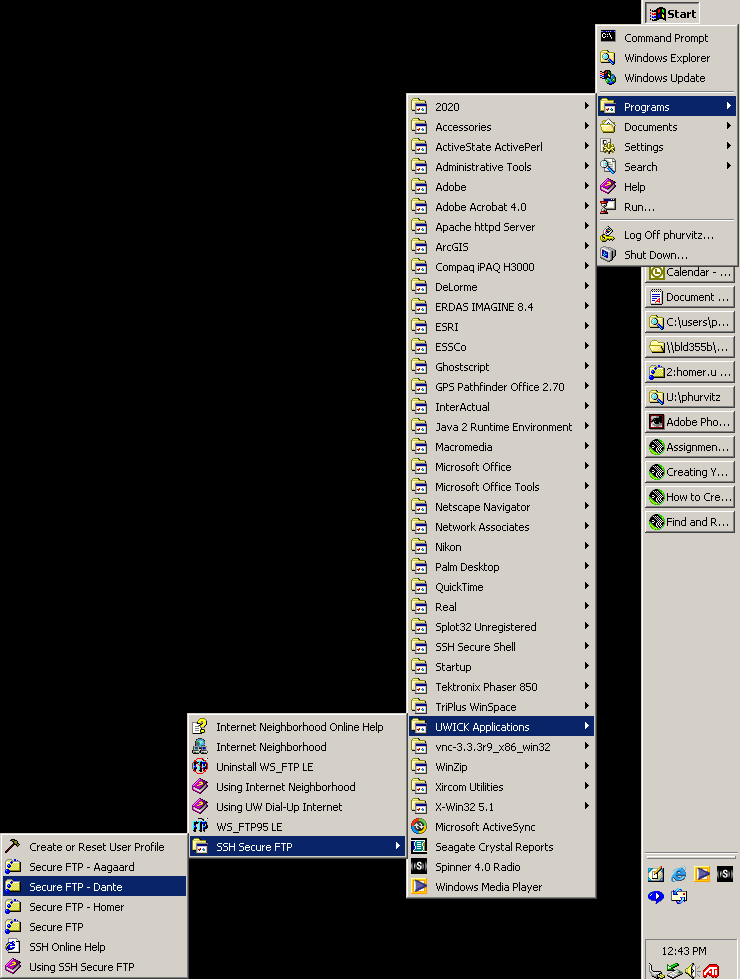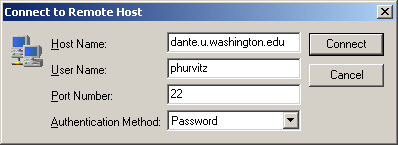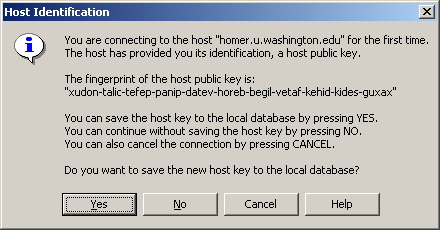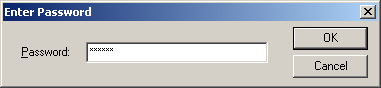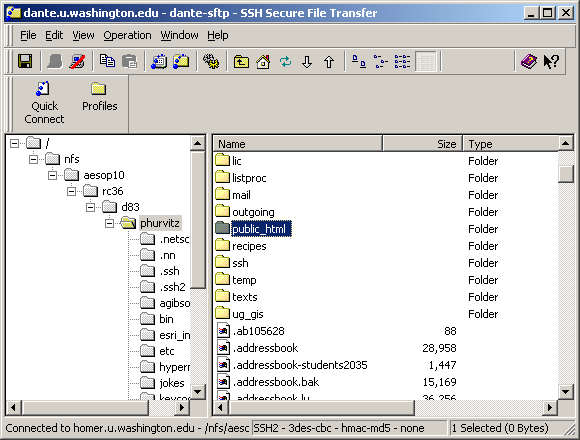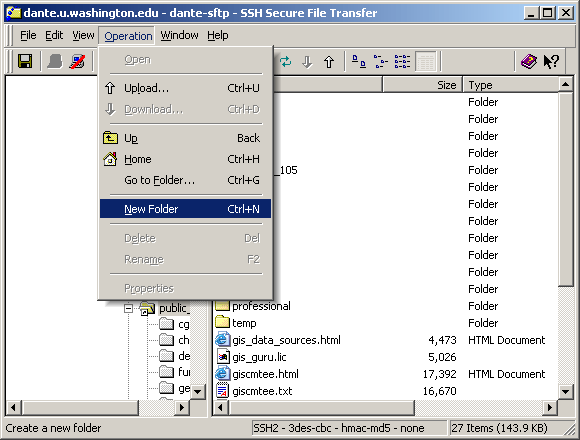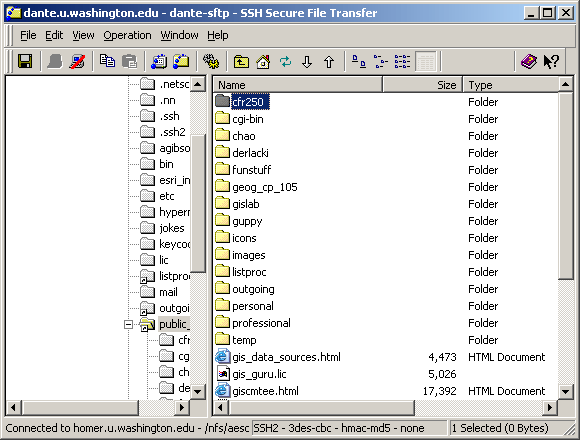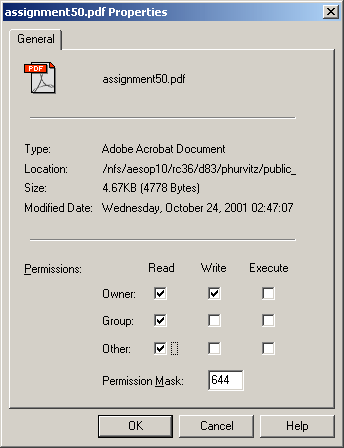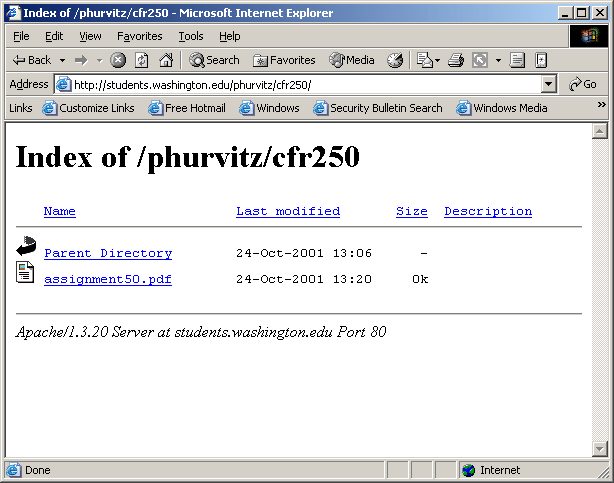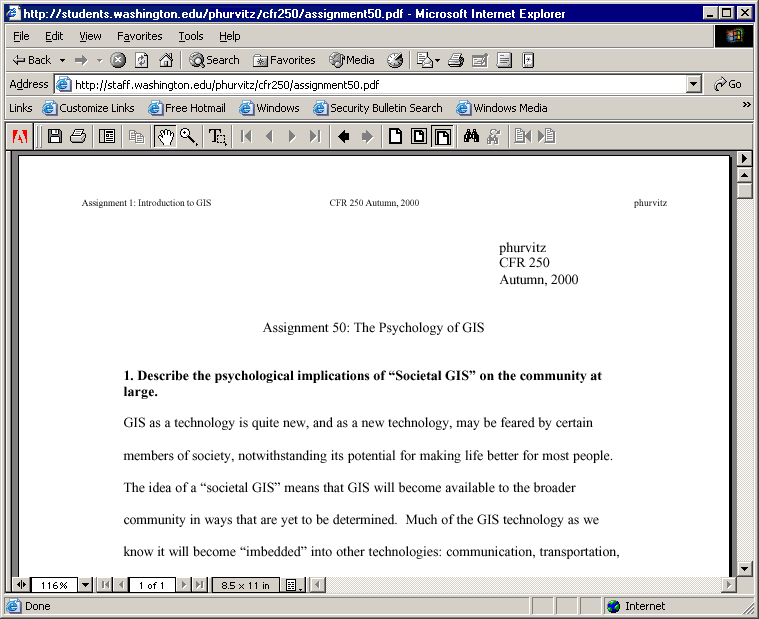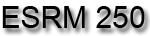
Introduction to Geographic Information
Systems in Forest Resources |
How to Create Your esrm250 Directory and Upload Files
Using ssh secure file transfer
You should have already set up a web page by now. If not, and before you move
on, follow the instructions at Creating a web
Start ssh secure FTP
Create your esrm250 directory
Transfer your file
Check to see the file was uploaded correctly
View the PDF file
Start ssh secure FTP
- The ssh secure FTP application should be in UWICK Applications.
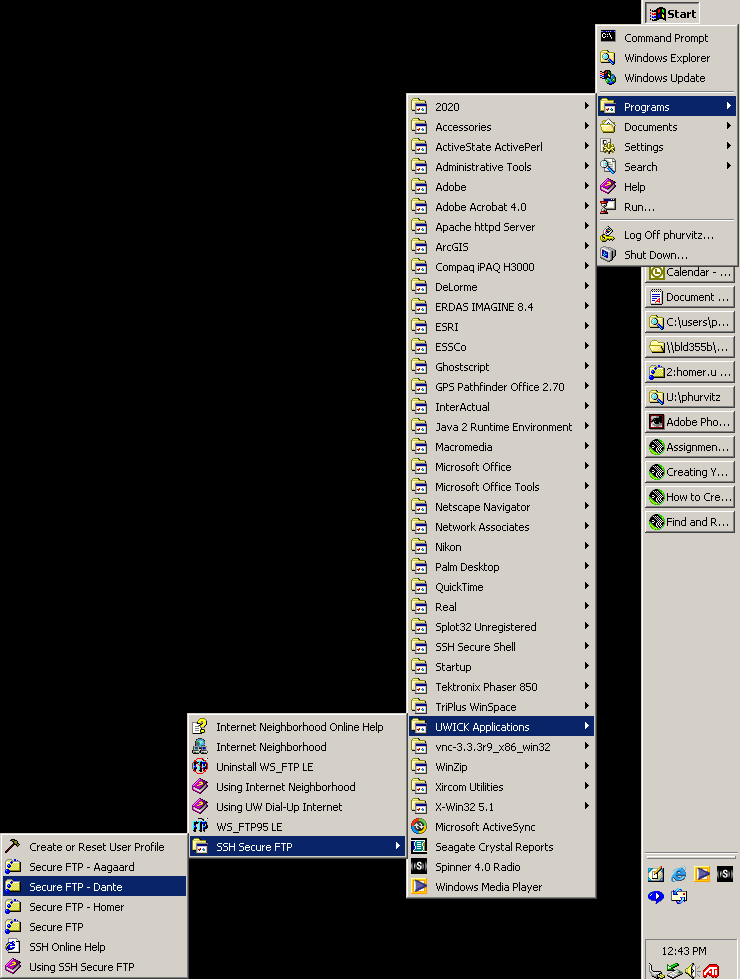
- When the application opens, you will need to specify your username,
also verify that you are connecting to the proper host.
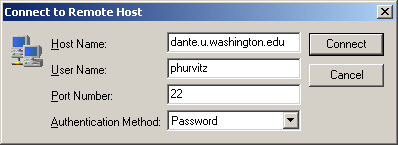
- If this is the first time you are connecting, you will see a Host
Identification message dialog. You can click either Yes or
No.
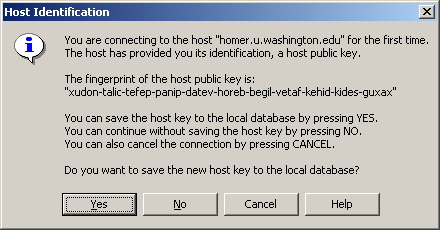
- You will be prompted for a password.
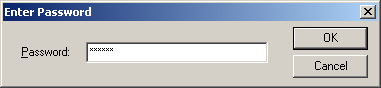
- Once you are logged in you will see a layout of your file system.
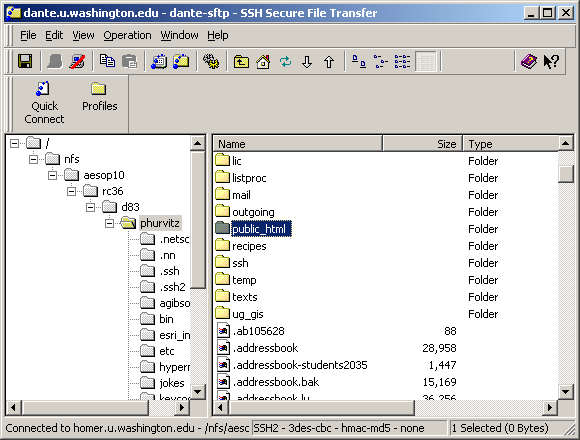
Create your esrm250 directory
- Double-click on the public_html directory to move into that
directory.
- If you have not previously created a esrm250 directory, do that now
by selecting Operation > New Folder from the menu.
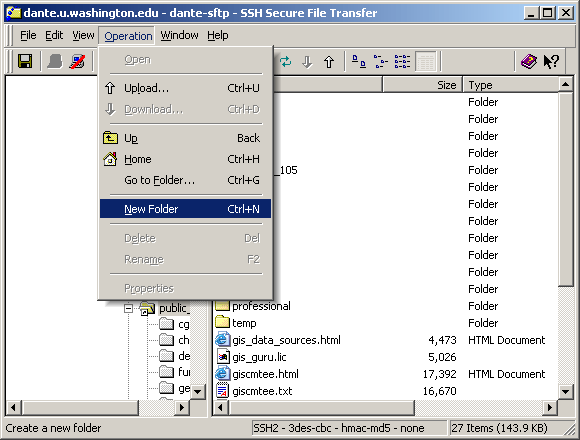
- Change the folder's name to esrm250. If you make a mistake with
the directory name, you can change the name by using the Operation
> Rename menu choice.
- You will see the esrm250 directory now.
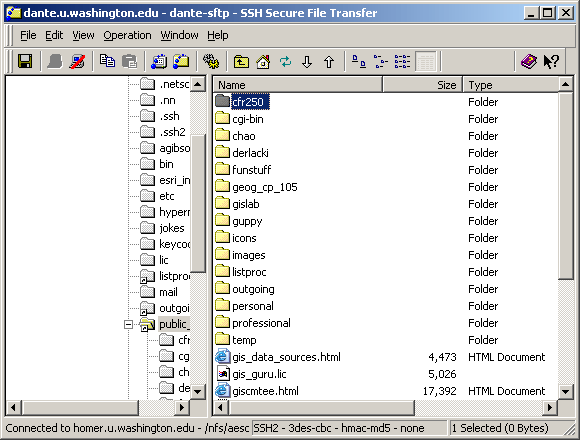
- Go into the esrm250 directory. You should see no files in the
directory, unless you have already put some files there.
Transfer your file
- You can use the Windows Explorer to drag files from your local file
system directly into your file system on dante.
- Make sure and check file permissions for the files you upload. You
can do this by right-mouse clicking on the file in the ssh window and
selecting Properties from the popup menu.
- When you see the properties sheet, make sure that Read permission
is set for Group and Other.
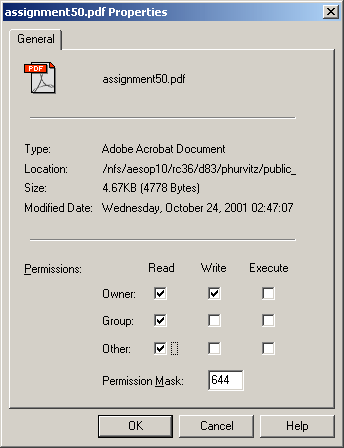
Check to see the file was uploaded correctly
- Open a web browser and navigate to your esrm250 directory within your
web home page. The URL will be of the form
http://students.washington.edu/UWNetID/esrm250
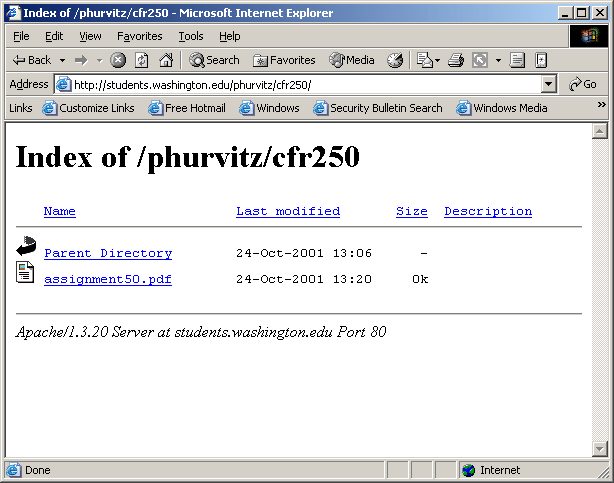
You will see the file in the directory listing if you have placed the
file in the correct directory..
View the PDF file
- Click the PDF file's hyperlink. If you have Adobe Acrobat Reader installed,
the file will open. Check to see that it looks like it should.
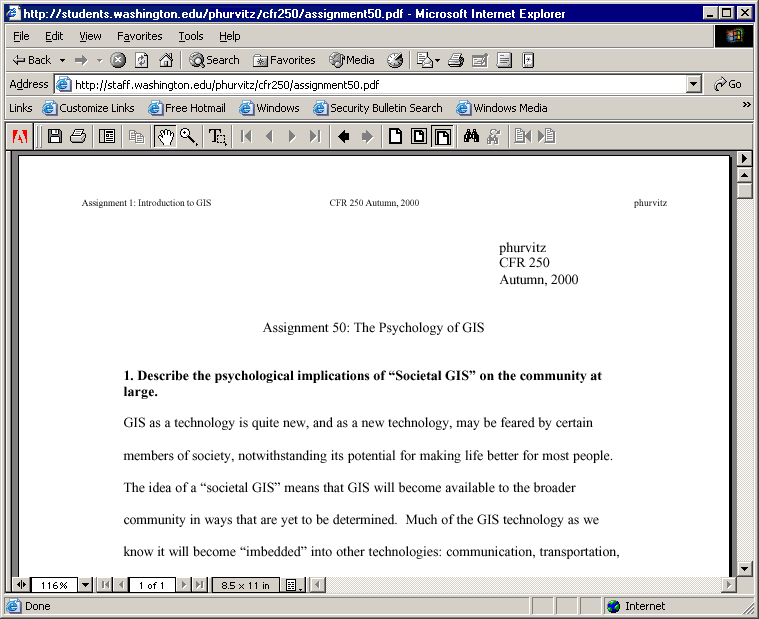
Good luck! Let us know if you run into
any errors.
Return to top onward

|
|
The University of Washington Spatial Technology, GIS, and Remote Sensing
Page is supported by the School
of Forest Resources
|
|
School of Forest Resources
|