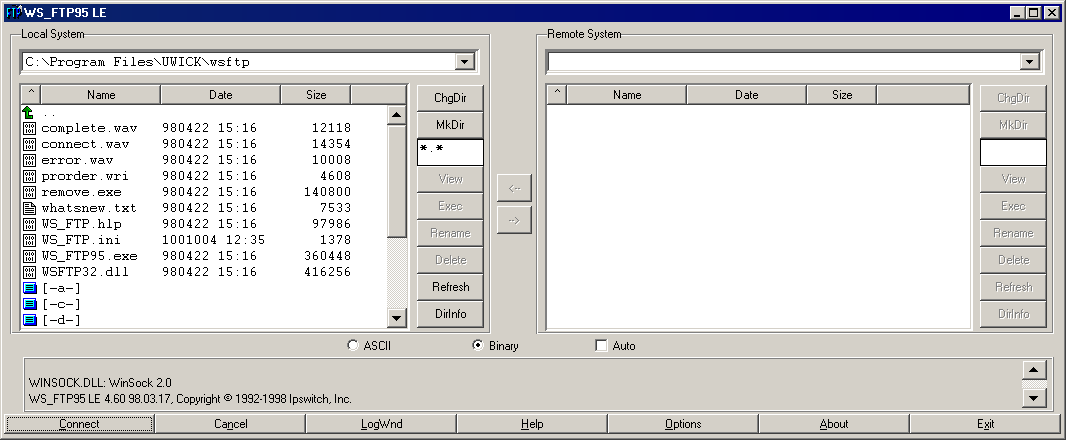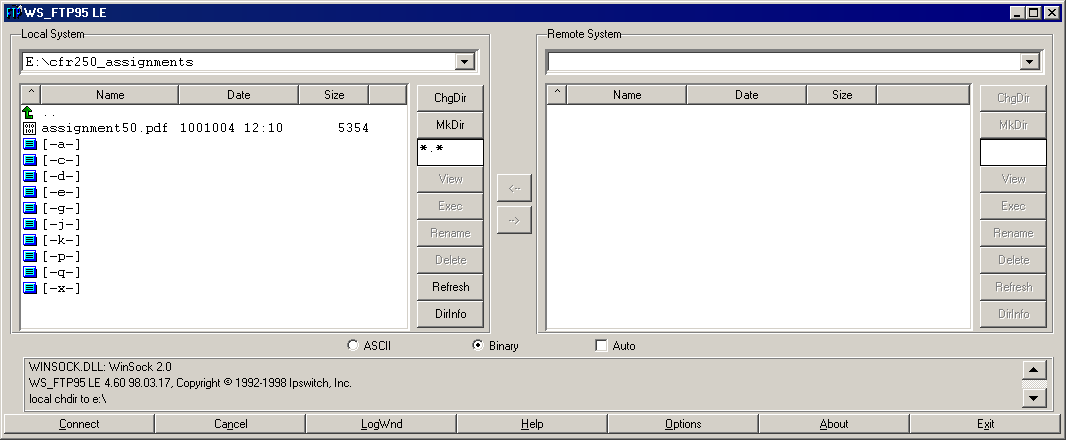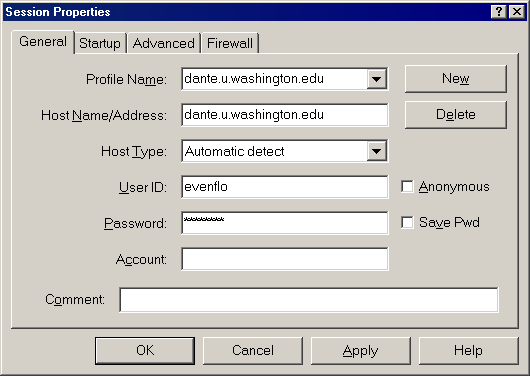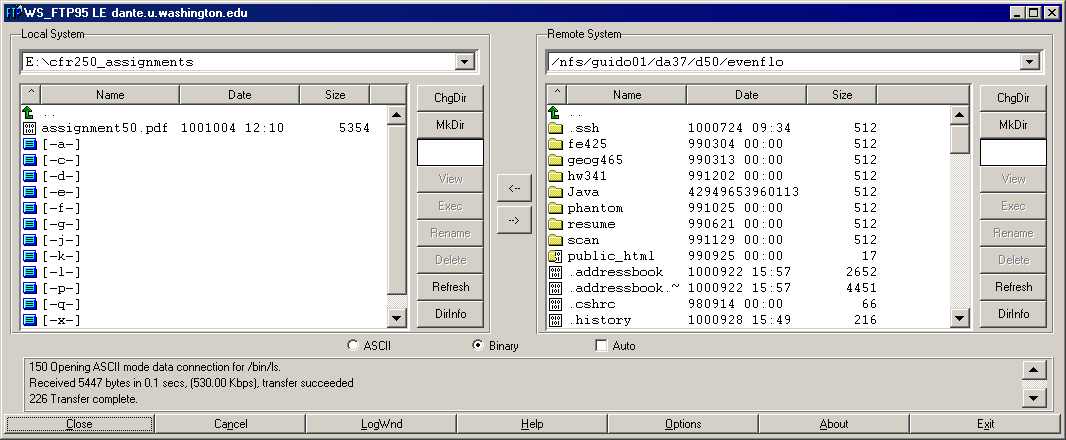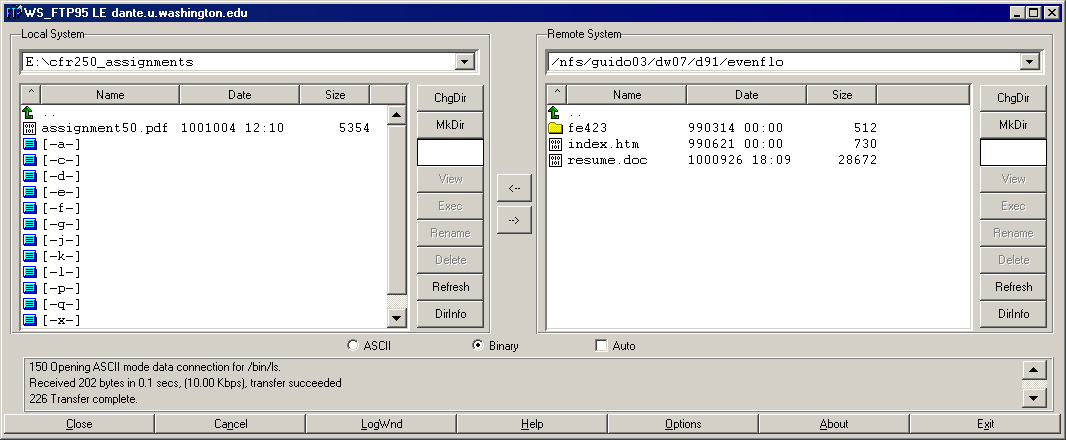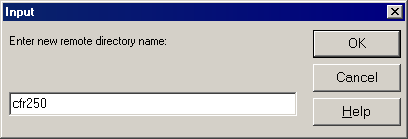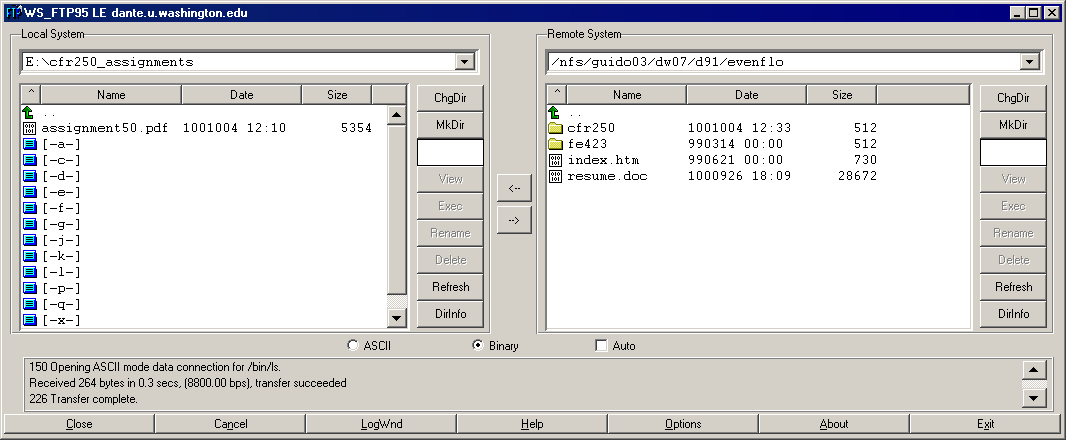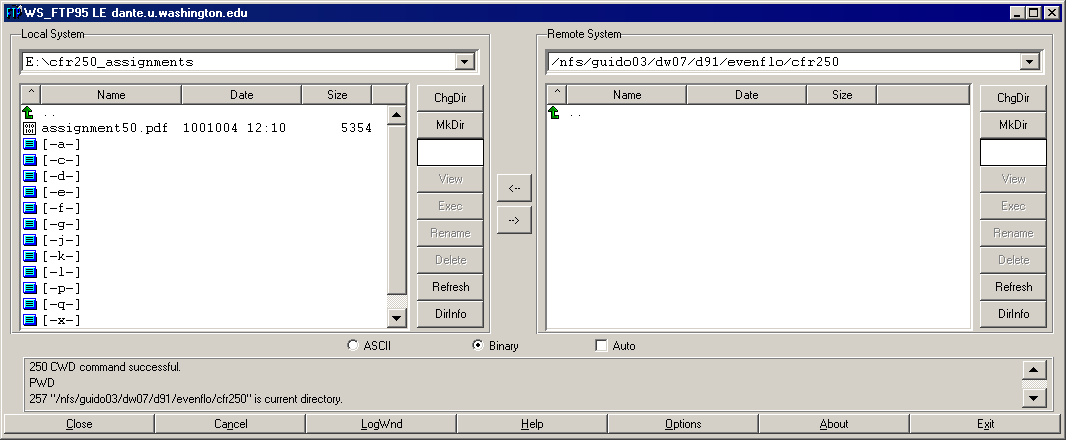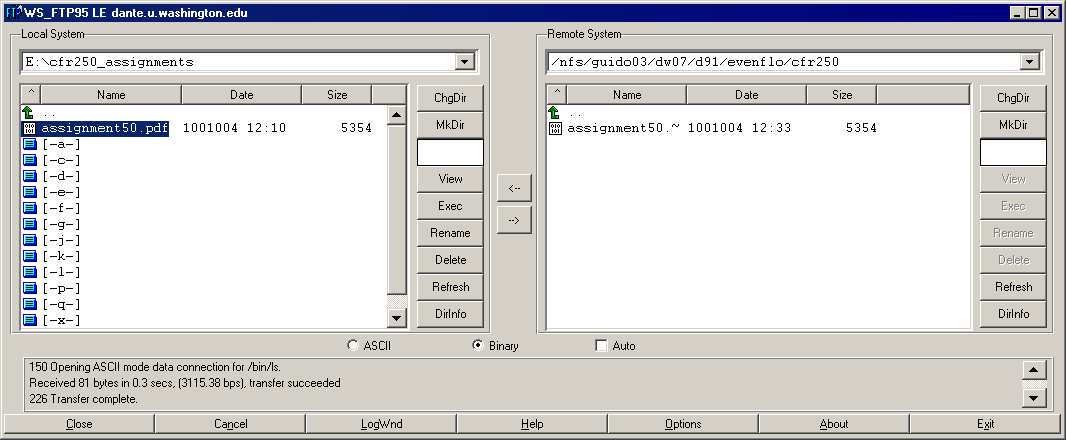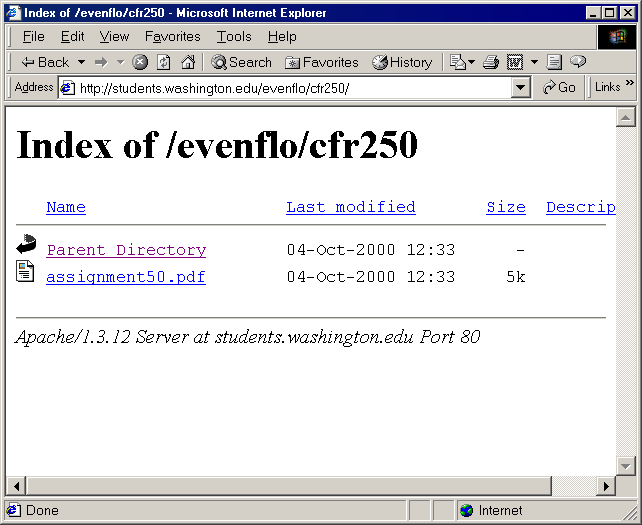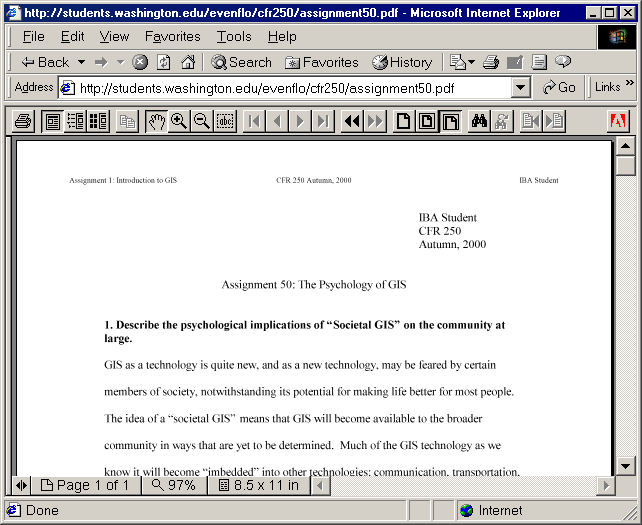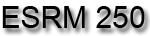
Introduction to Geographic Information
Systems in Forest Resources |
How to Create Your esrm250 Directory and Upload Files
Using WS-FTP
You should have already set up a web page by now. If not, and before you move
on, follow the instructions at Creating a web
site.
Start WS-FTP
Create your esrm250 directory
Transfer your file
Check to see the file was uploaded correctly
View the PDF file
Start WS-FTP
- When WS-FTP starts, you will see the local file system on the left.
The remote file system will be empty.
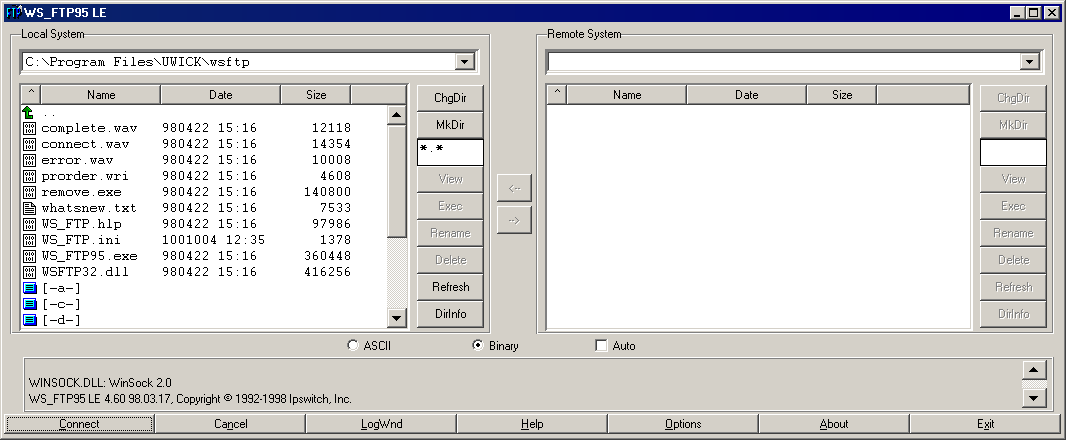
- Change directories to the location where your PDF file is. If your
file is on a different drive, you need to click the drive icon, then
you can navigate around the directories on that drive.
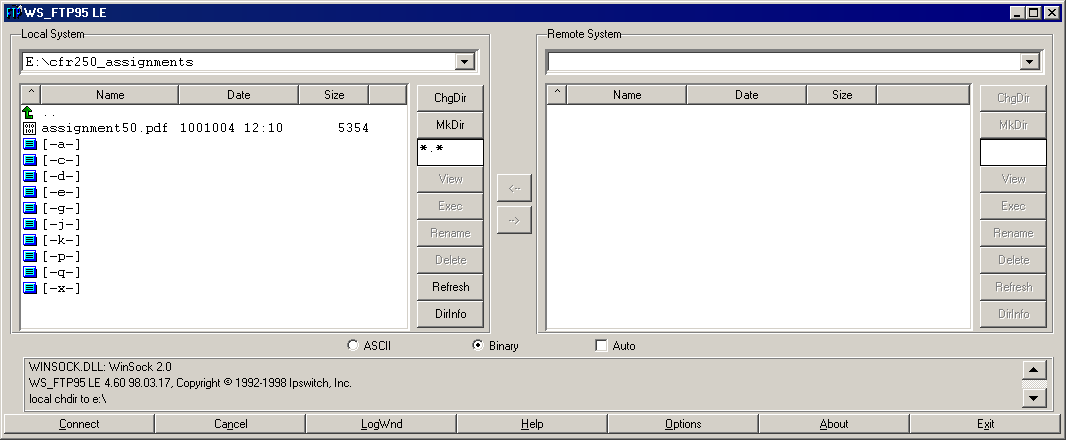
- Click the Connect button at the lower left.
- Select dante.u.washington.edu from the Profile Name dropdown.
- Enter your User ID and Password.
- Click the OK button.
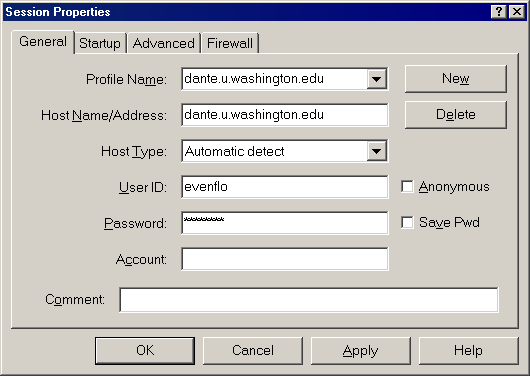
- After the connection is established, you will see your the contents
of your dante account.
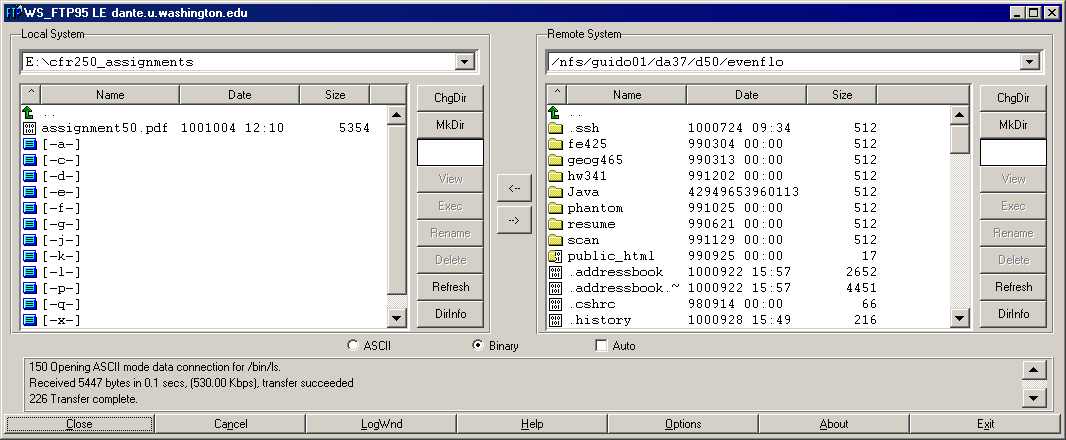
Note that you have a directory called public_html. If you do not have this
directory, you did not create a web site. Go
back and do this before you proceed.
- Change directories (double-click) to the public_html directory.
This is where all the files for your web page are stored.
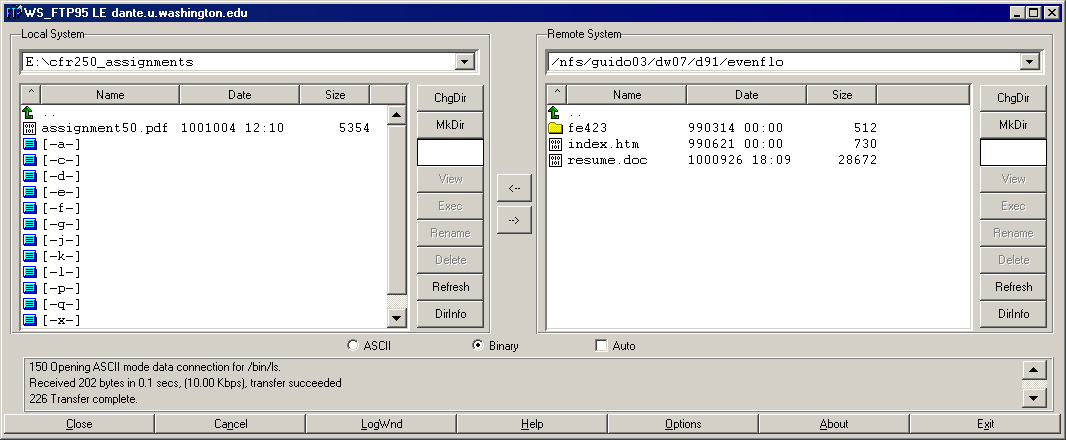
Create your directory
- If you do not see a esrm250 directory, create one now by clicking
the MkDir button. When the Input dialog opens, type
in esrm250 (all lowercase, please) and click OK.
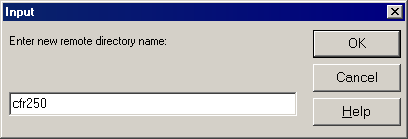
- You will see the esrm250 directory now.
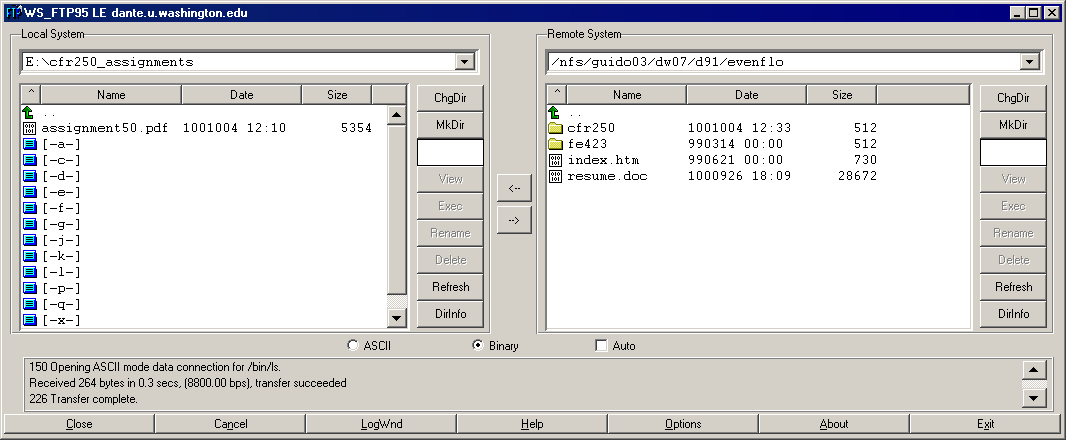
- Go into the esrm250 directory. You should see no files in
the directory, unless you have already put some files there.
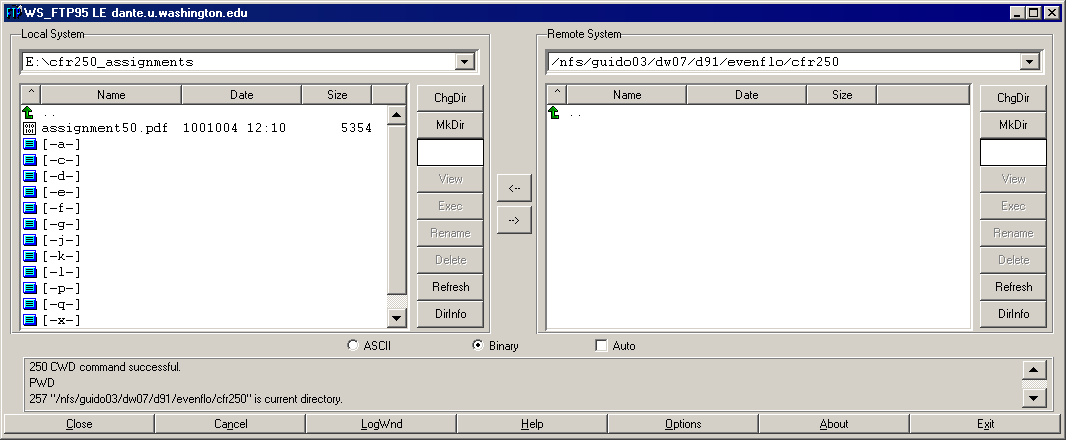
Transfer your file
- Click the local file you want to transfer, and then click the arrow
button (
 ) to transfer
from the local system to the remote system. Once the file has transferred,
you will see the file in the remote system's directory.
) to transfer
from the local system to the remote system. Once the file has transferred,
you will see the file in the remote system's directory.
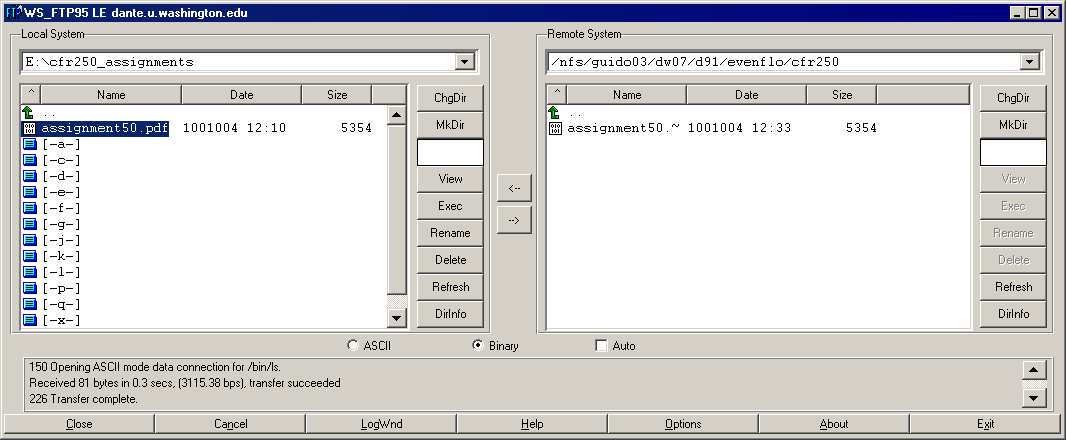
Check to see the file was uploaded correctly
- Open a web browser and navigate to your esrm250 directory within
your web home page. The URL will be of the form
http://students.washington.edu/myname/esrm250
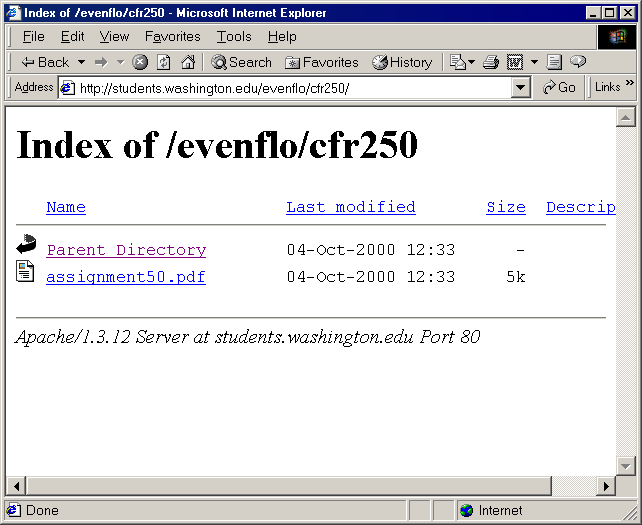
You should see the file in the directory listing.
View the PDF file
- Click the PDF file's hyperlink. If you have Adobe Acrobat Reader installed,
the file will open. Check to see that it looks like it should.
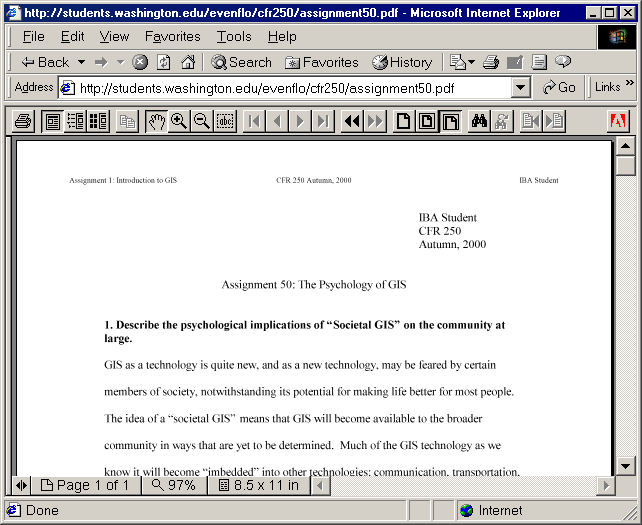
Good luck! Let us know if you run into
any errors.
Return to top onward

|
|
The University of Washington Spatial Technology, GIS, and Remote Sensing
Page is supported by the School
of Forest Resources
|
|
School of Forest Resources
|