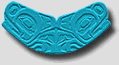
|
Netscape for PC ******** |
Additional Help
Taking Notes
When viewing a Web page, you might want to take take notes of the content, but don't want to print out the entire web page. There are several easy ways to do so. One method is simply to copy and paste the parts of the web page you find pertinent. Open Notepad (on PC, located in your Start menu under Programs and then Accessories; on Mac, open from the Apple menu) or another program of your choice (e.g., Wordpad, Word). To copy a portion of the Web page, highlight the area with your mouse, and then either choose Copy from the Edit menu or, for PC, press [Ctrl] + [c] (for Mac, press [command] + [c]). Go to Notepad and either choose Paste from the Edit menu or press [Ctrl] + [v] (for Mac, [command] + [v]). You can then edit and change your notes within Notepad.
Another way to to take notes is to send them to yourself on an email. As noted above, copy the pertinent text, open a "compose" email window and paste the content. Fill in the "To:" line with your own email address and send. This can be a useful method if you are not at your own computer.
Plug-ins
Plug-ins are software programs that extend what your browser can do in specific ways. Some plug-ins enable your browser to play audio or view movies. Netscape Navigator gives you the option of typing about:plugins in the location bar and hitting [Enter]. A document opens that tells you about the plug-ins associated with Netscape Navigator and offers you a link to a Web page for plug-ins: http://home.netscape.com/comprod/products/navigator/version_2.0/plugins/index.html.
Clear Cache
If your Internet Browser is slow, one easy way to speed it up is to clear its cache. Your browser creates a cache file (a temporary copy) of a page each time you open a Web page. When you open the page again, such as when using your browse's Back or Forward buttons, your browser checks the Web site server for changes in the page. If the page has changed, then your browser gets a new copy of the page. If the page hasn't changed, however, your browser uses its cache files to display the page. If you have viewed a lot of Web pages, your cache may be overloaded and your browser will take longer and longer to check before it loads a new page.
To clear your cache in Netscape Navigator 3.x:
Go to the Options menu and choose Network Preferences.
Make sure you're looking at the Cache tab and then click both
Clear Memory Cache Now and Clear Disk Cache Now.
To clear your cache in Netscape Navigator 4.x, go to the Edit menu and choose Preferences. Go to the Advanced category and select Cache, then click both Clear Memory Cache and Clear Disk Cache.
To clear your cache in Internet Explorer 3.x:
Go to the View menu and choose Options. Make sure
you're looking at the Navigation tab and under the History section
click on Clear History. Then go to the Advanced tab
and under Temporary Internet Files click on View files. At this
point go to the Edit menu and choose Select all; then
go to the File menu and choose delete.
To clear your cache in Internet Explorer 4.x, go to the View menu and select Internet Options. Under Temporary Internet files click on Delete Files.
Send comments on HELP to Barb Macfadden
Last updated: September 1998