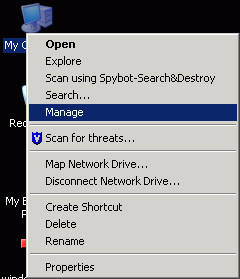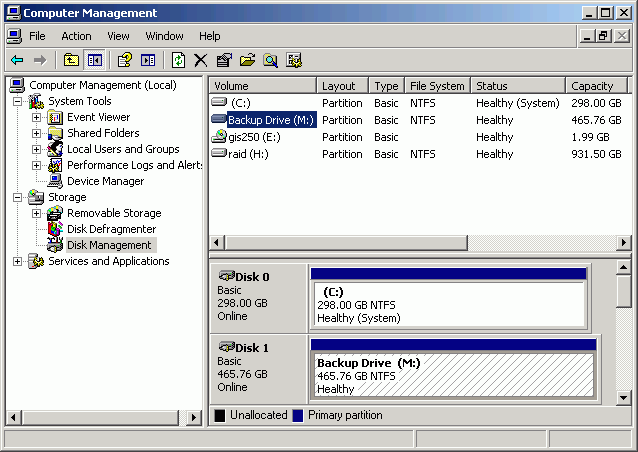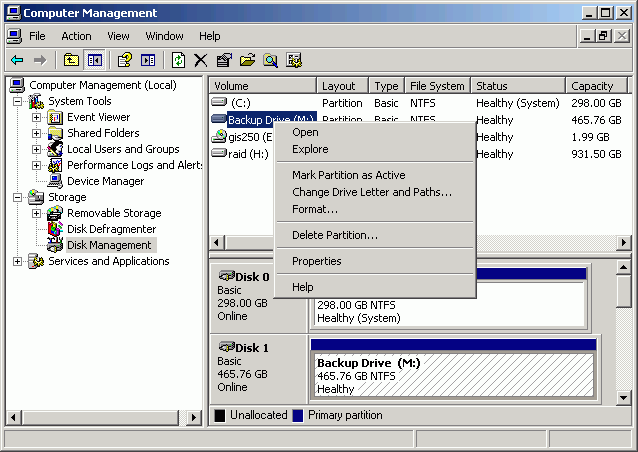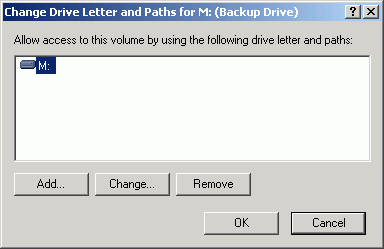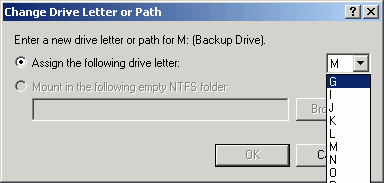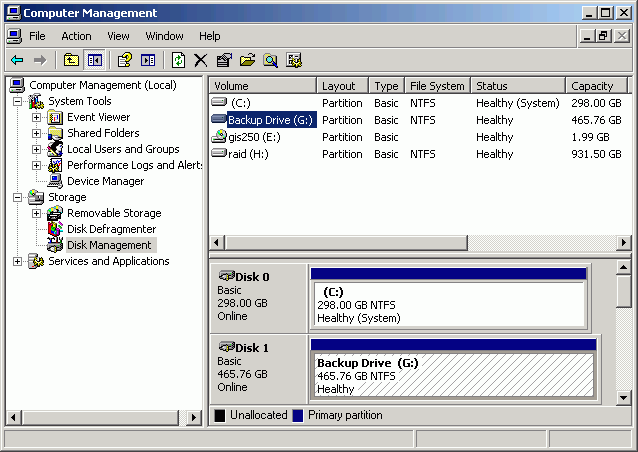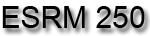
Introduction to Geographic Information
Systems in Forest Resources |
Changing Drive Letters
If your computer is already using drive letters L or M, you will need to reassign those drives to different drive letters. In this example, drive letter M is already in use. The disk mounted on M: will be reassigned to drive letter G.
- Right-click My Computer and select Manage.
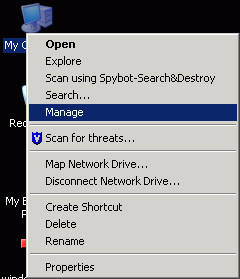
- In the Computer Management dialog, click Disk Management. You will see the volumes and disks in the right-hand panes. Note Disk 1 is mounted on Drive M:.
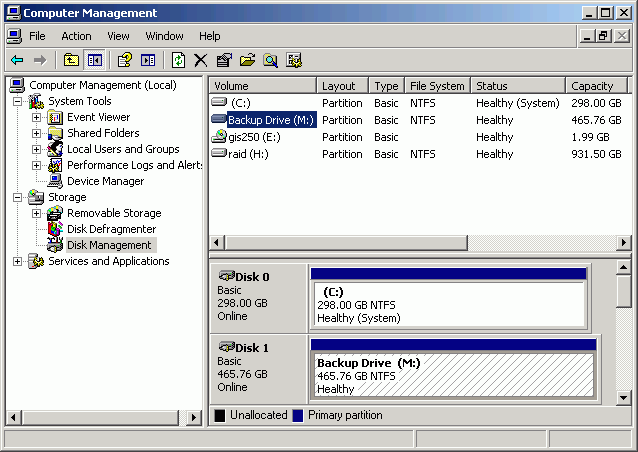
- Right-click on the volume whose drive letter you want to change and select Change Drive Letter and Paths....
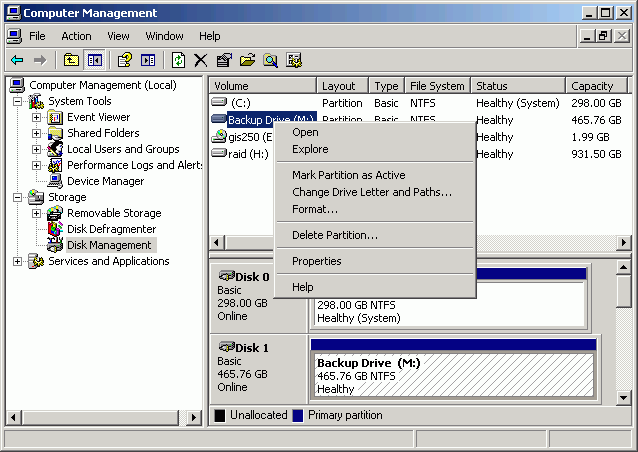
- In the Change Drive Letter and Paths dialog, click Change.
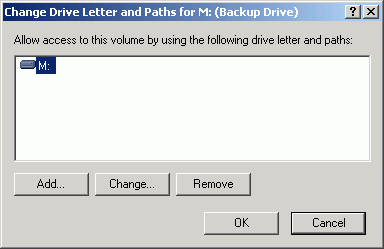
- Select the drive letter that you want to use for this disk.
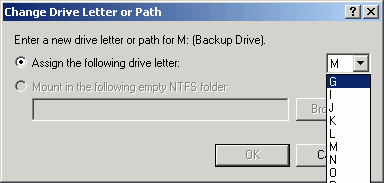
- Confirm the change. The warning means that if things on the computer (e.g., installed software) pointed to files on drive M, that those things might not work anymore.

- Now the disk that was previously mounted on drive M is mounted on drive G. This will allow you to substitute drives in order to get the course map documents to display data properly.
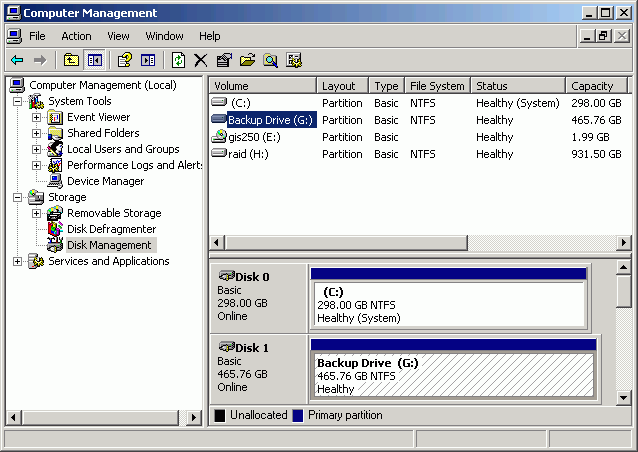
Back to Drive Substitution
Return to top

|
|
The University of Washington Spatial Technology, GIS, and Remote Sensing
Page is supported by the School
of Forest Resources
|
|
School of Forest Resources
|