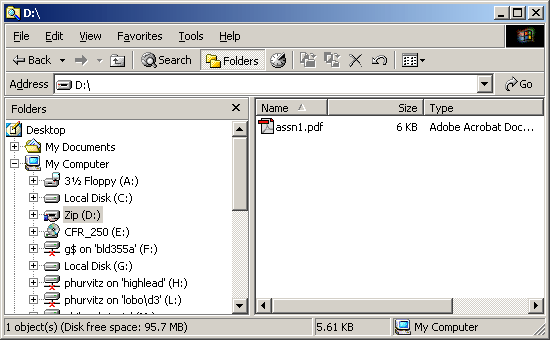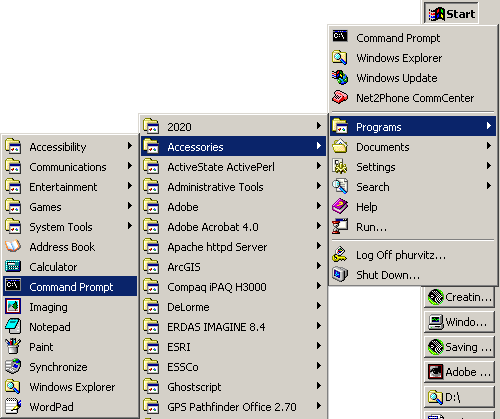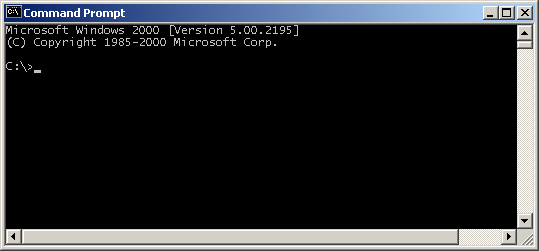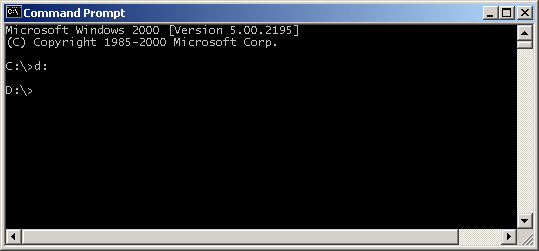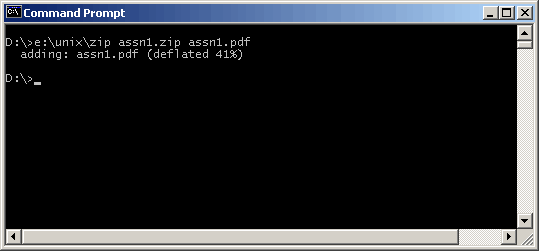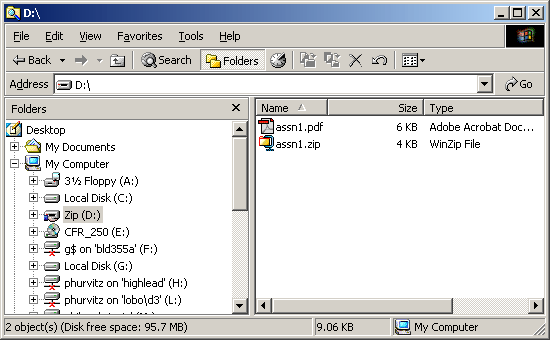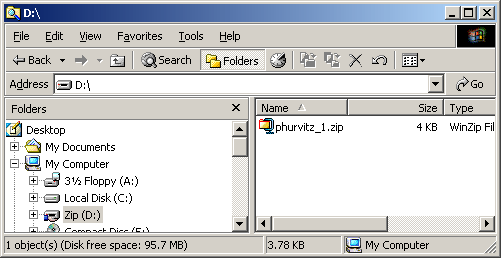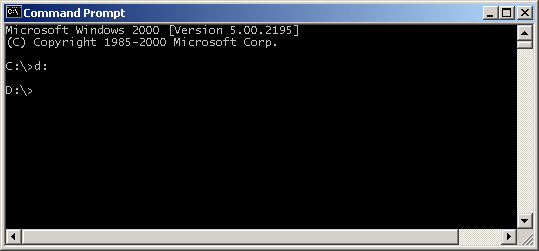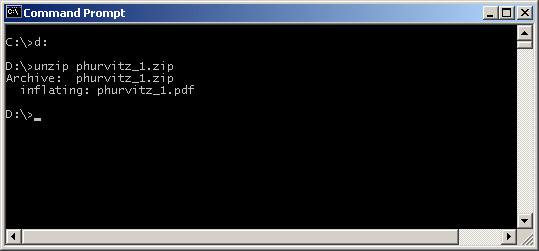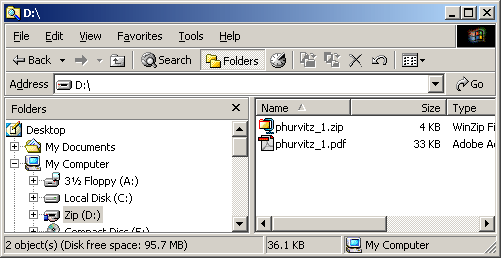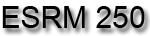
Introduction to Geographic Information
Systems in Forest Resources |
Creating Zip Files
You will need to create zip files from your PDFs before they get turned
in with Catalyst E-submit.
You may want to use WinZip or other software (such as JZip or WinRAR).
Also, an executable for zipping your files is available
on the course CD. The rest of this page shows how to use the zip and unzip executables
Zipping with free software
Unzipping with free software
NOTE: Use proper naming convention of your files - the following steps are
for guidance only.
Zipping files
- Your PDF file should be stored on your removable drive.
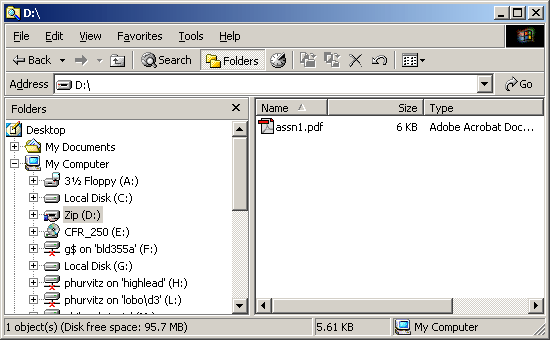
- Open a Command Prompt (also known as a DOS prompt). On most machines
the Command Prompt will be within the Accessories under Programs
on the Start Menu.
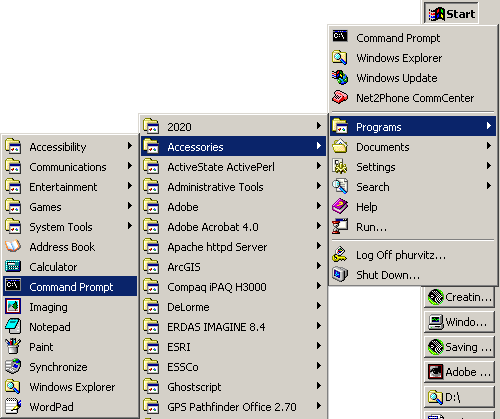
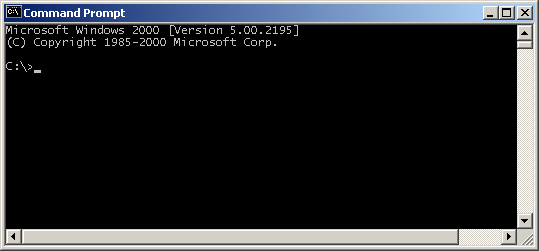
- Change drives to your removable drive. In this case, the removable drive
is D:, so the command to change drives is simply
D:
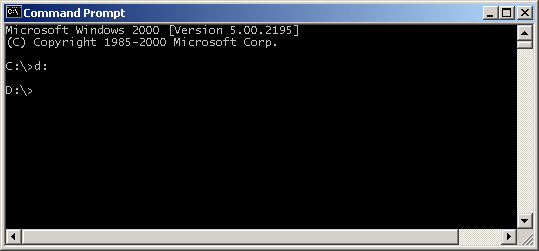
- Issue the command to zip your file. In this case, my CD is on drive E,
which is where the zip.exe file is located. In order to run the executable,
explicitly use the full pathname to the executable:
e:\unix\zip assn1.zip assn1.pdf
The command creates a file called assn1.zip from the assn1.pdf
file. In essence, the command is saying:
"find the zip command found in the directory unix
on the CD, and use it to zip the assn1.pdf file into the file assn1.zip"
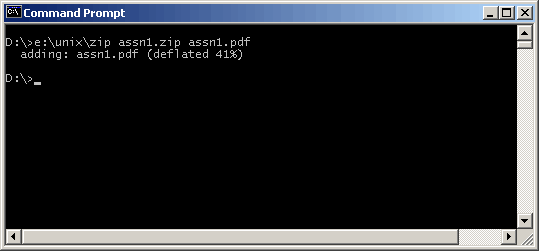
You will see the zip command report how much the file was compressed.
- Now when you view the contents of your removable drive, you will see the
new file:
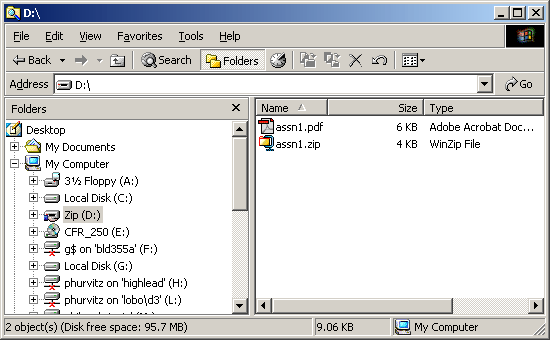
Unzipping files
- Unzipping files is done in almost the reverse order. Assume you have downloaded
your corrected assignment (in this case, the example assignment is called
phurvitz_1.zip).
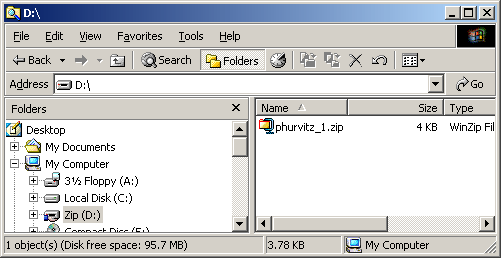
- Use the command prompt in the same way to change drives and/or directories:
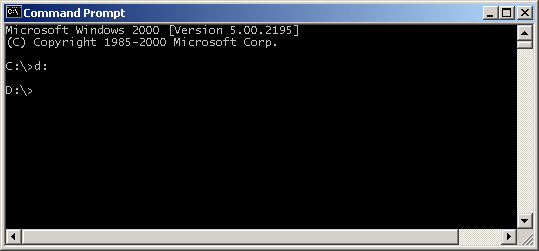
- Now issue the unzip command:
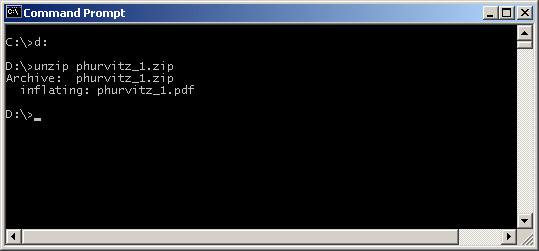
You will see the response from the zip command showing that the file has been
uncompressed.
- Now the contents of the Windows Explorer shows the original zip file as
well as the unzipped PDF file:
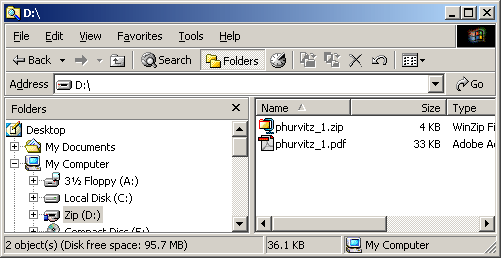
- You can open the PDF file in Acrobat Reader now.
Return to top
 |
|
The University of Washington Spatial Technology, GIS, and Remote Sensing
Page is supported by the College
of Forest Resources
|
|
College of Forest Resources
|