TAPESTRY: The Art of Representation and Abstraction
Whirlwind form-Z Animation
Animating Objects
Open a new file in form•Z, then select “Animation...” from the “Options“‘s pull down menu to bring up the “Animation Options“ dialog box.

Change the “Frames Per Second” to 15, leave the “Duration”, “Start Time” and “End Time” at their default values.
Create a 10’x10’x10’ cube as shown below. Activate the “Keyframe“ tool in the animation tool bar (tool palette, left column, second from bottom), click on the cube, a blue diamond will then appear in the timeline at 0 seconds, indicating a keyframe was created at 0 seconds. (The red "dumb-bell" in the timeline is the "current time" or "now" position.) As with other tools, you can also pre-pick the cube then activate the keyframe tool and click anywhere on the graphic window. The Cube now can be animated in timeline.
In the timeline, make sure the “Autokeyframe” is on (see below, right). Now drag the red "now" marker in the timeline to 5 seconds.
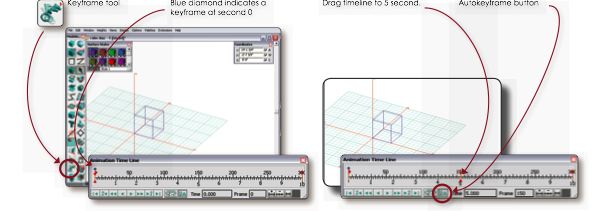
With the Topological level set to "Object", select the regular “Move” tool and move the cube 20’ in Y direction. You will see two identical cubes in both new and original locations. This does not indicate that you have copied the cube, only moved it over time. The original cube appear in grey. An arrowed line that links two cubes indicates the transition. Click the play button in the timeline control to preview the animation.
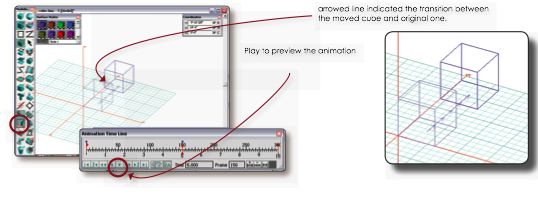
Congratulations! You've defined an object-motion animation. Now you need to make a movie out it, something you can use and view outside of form•Z. This is analogous to exporting a rendered image.
Last updated: April, 2014
