TAPESTRY: The Art of Representation and Abstraction
Whirlwind form-Z Animation
Fine tuning the Animation
Change in an animation (whether model geometry, model attributes, or camera position) is very rarely uniform. Objects accelerate or slow down in various ways. These changes lend realism to the motions, and prevent visual boredom. Adjusting (or "easing") the motion is accomplished by changing the distribution of frames (as compared to change) along the time line.
To fine tune the animation, select “Animation Editor“ from “Palettes“.
Animation Editor provides precise control of the animation. on the “Track“ column on the left, list the animated tracks we created. Click the hammer icon will turn on or off its path in the graph window on the right. Turn off the Object 1 path by uncheck its hammer icon.

Select the cube track, click on the name in the track column, make it appear in black. Activate “Insert“ tool by clicking the “Insert“ button on the bottom of the Graph window. Click the 0%, 5 second in the graph.
A new keyframe was add to the clicked location, click the control nodes and change their “Lead In” and “Lead Out” to “Leaner”. Repeat the same process to the keyframe on 0 second. So we can have a horizontal path for the transparency from second 0 to 5, that will ensure the transparency stay the same through the first 5 seconds.
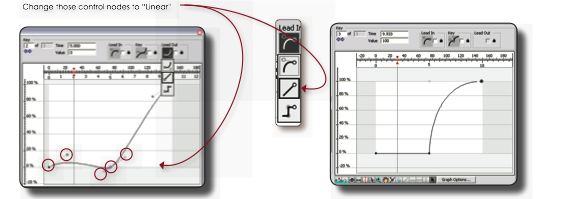
Repeat the animation generation process, make sure you select “New File” from the “Animation Generation“ and save the new .fan animation a different name from the previous one. Save the new animation as "cube_transparency.fan" and then export it to an AVI or Quicktime movie.
Last updated: April, 2014
