TAPESTRY: The Art of Representation and Abstraction
Whirlwind form-Z Animation
Animating Attributes
Continuing to work on the same model, the next step is to “fade out“ the cube between second 5 and 10. This can be done by animating its surface-style attribute.
In order to keep the view consistent, first save the current view, or set a good view to save. To save a view, manipulate the view in the graphic window to achieve the desired view, then click on the blank area in the “View Name” column in the “Views” palette. Name it as “axon“.
Make sure the timeline is on the 0 second. Double click the cube’s current surface style in “Surface Styles” to invoke “Surface Style Parameters“, rename the style to “cube“. Select “Simple“ in “Transparency”, click “Options“ to invoke the “Simple Transparency Options” window. Change it to 0% and right click the red dot to invoke a context menu; in this menu select “Add Track“. The dot now turns green, indicating that the transparency attribute can now be animated.
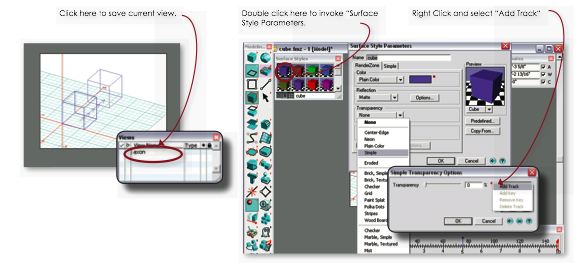
Drag the timeline "now" marker to 10 seconds. You should see a question mark appear next to the cube surface style in the palette. Double click it to invoke the “Surface Style Parameter“ window. Change the transparency to 100% in “Simple Transparency Options”. Turn on the transparency-rendering in Renderzone’s Display Option, render the model with the "now" position at 2 seconds and 9 seconds to see the effect of transparency.
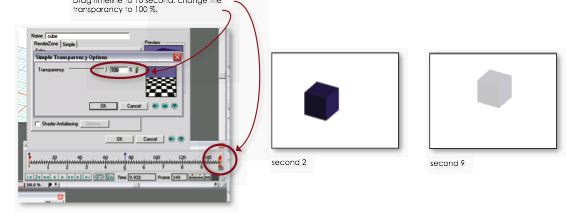
Last updated: April, 2014
