Introduction to Geographic Information Systems in Forest Resources
| Introduction to Geographic Information Systems in Forest Resources |
|
|||||||||||||||
|
|||||||||||||||
****Use proper naming convention of your files - the following steps are for guidance only.
To see if you can print directly to PDF, look at the list of installed printers (Start > Settings > Control Panel > Printers):
If Acrobat is in the list of printers, continue on. Otherwise, you will need to use Acrobat Distiller, Arcobat Writer , or GhostView.
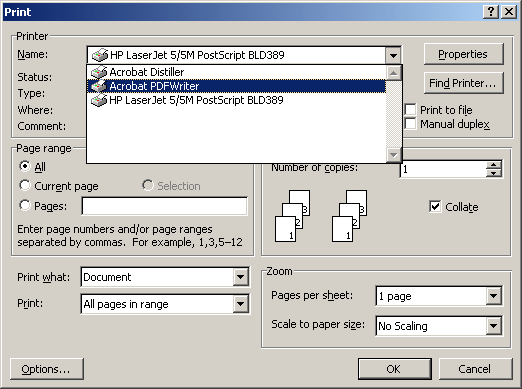
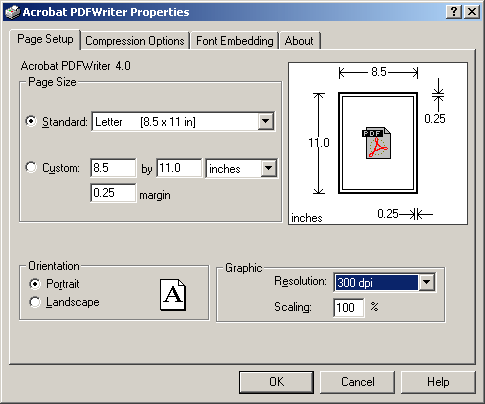
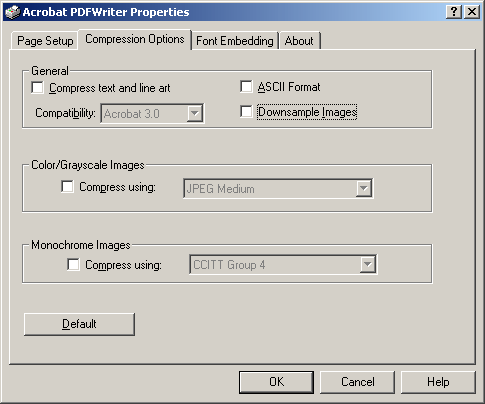
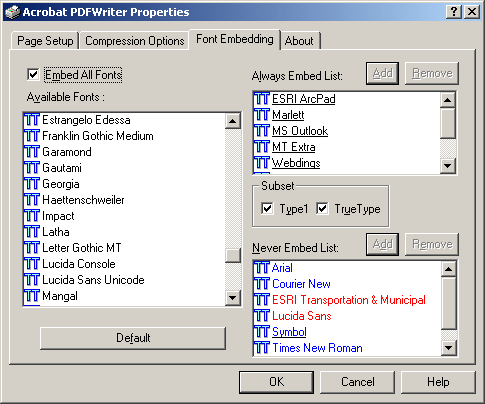
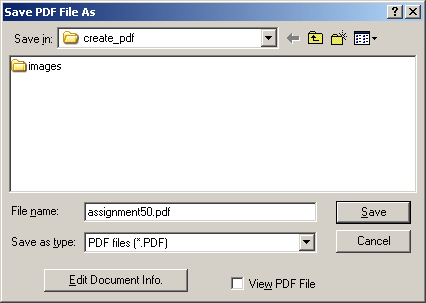
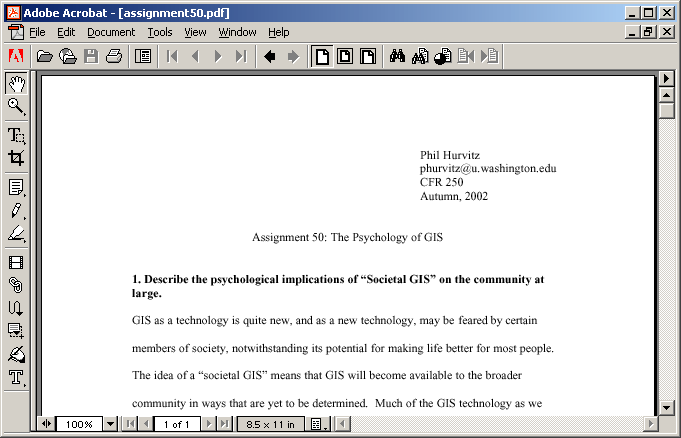
|
|||||||||||||||

|
The University of Washington Spatial Technology, GIS, and Remote Sensing Page is supported by the School of Forest Resources |
School of Forest Resources |