TAPESTRY: The Art of Representation and Abstraction
McNeel's Bongo Video Encoder
What is McNeel's Bongo Video Encoder?
Like Microsoft's Movie Maker, the Video Encoder included as part of the Bongo animation plugin allows you to perform assembly of individual frames into a playable movie ("video file" as they call it). While the Video Encoder is part of the Bongo package, it can be used to convert any collection of sequential frames, so it will work with Rhino, VRay, or even SketchUp animation output.
Launching Video Encoder
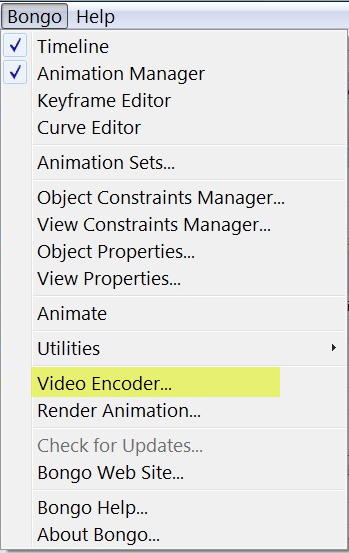
Video Encoder is launched from the Bongo plugin menu in Rhino. If you do not see "Bongo" in your Rhino menu-bar it is possible that it is not installed on your machine.
Using Video Encoder
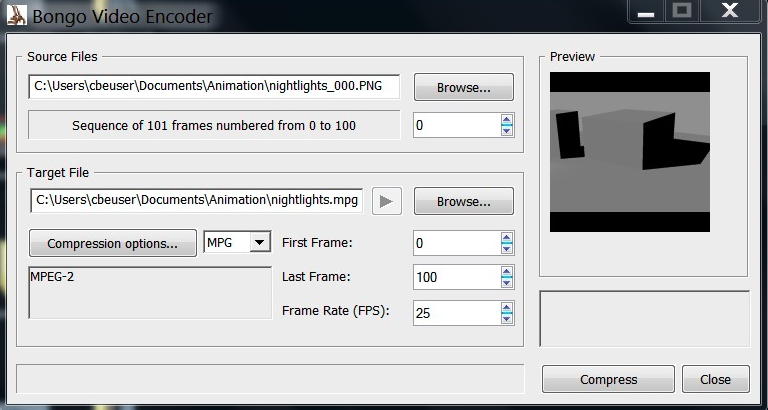
The Video Encoder window is shown above. Here are the steps to encode the frames of a completed animation.
- The "Source Files" area shows the path to the folder that contains the animation frames. If it is not correct, click Browse to select a different file folder. Select the first frame in your animation. The software will search out the remaining frames using the file name and frame numbers.
- The "Target File" area shows the path and name of the output file. Edit the text or use Browse to alter path as desired.
- The "Compression options..." area shows available codecs: AVI and WMV provide for generic Windows support.MPG provides generic cross-platform support. OGV aka OGG is a new open-source codec created to be patent free, principally for use on the web. Support for native browser play back is increasingly available, but for now choose MPG as shown.
- You may set the Frame Rate at which the final movie will play here as well. This value should be coordinated with the frame rate the animation software intended to avoid having segments run too fast or slow. However, it can be used to adjust playback rates. Best values: 15 to 30 FPS.
- Click Compress" to complete the conversion process. A progress bar will appear as the Encoder works. Generally this will take a few seconds at most. When it is done, you can use the play button.
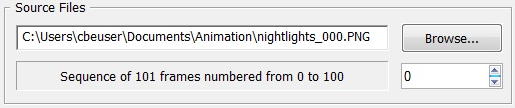

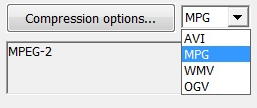


That's it. You're done. To furter test your movie, you can double-click it in the Windows Explorer window. It should open in your usual movie-player. Placing the movie in a web page should make it possible to present it online. Or you can upload it to YouTube and start your own movie channel!
Last updated: November, 2014
