TAPESTRY: The Art of Representation and Abstraction
Reflective Surfaces
Reflectivity = Material & Rendering
A scene with visible reflectivity in it is a scene with specular reflections. They will appear only when we have (a) a suface definition (texture) that describes reflectivity, and (b) a rendering process that responds to shiny things. The problem is that shiny things show us reflections of something. That's how we know they're shiny. The less-sophisticated rendering algorithms (including Gouraud and Phong) don't "do" reflections. The closest they come is to try and represent the reflective "highlight" that occurs when we see a light source reflected in a surface.
V-Ray uses a rendering algorithm that does "do" reflections above and beyond highlights, but the surface needs to be defined as reflective. Here's how you do that....
Defining a Reflective Material
- Open the V-Ray Material Editor.
- Create a new material.
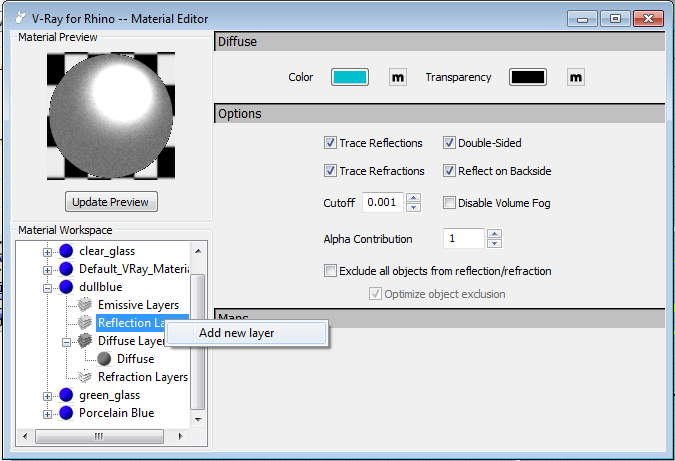
- Expand the material's schematic definition shown in the lower left, then right click on the grayed-out "Reflection Layer" and pick "Add new layer" from the pop-up. This adds the necessary data structure to the material definition for control of reflectivity. A new band will appear at the top of the material editor, much like the Diffuse details, showing a "color sample" and a "map" option.
- Click on the [M] map option
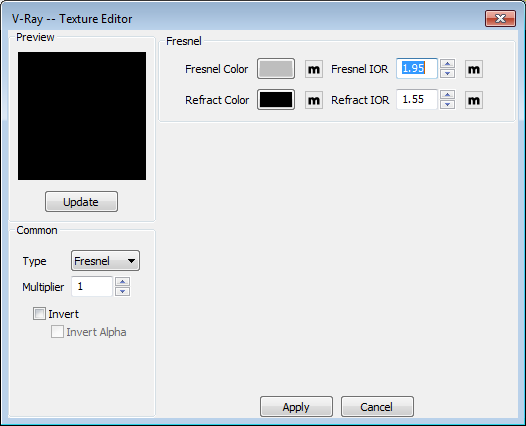
Make the reflection map be a "Fresnel" map, and use the values in the upper right to control how shiny it is. In this case the default value for "Fresnel IOR" has been raised from 1.55 to 1.95 to make the surface particularly shiny. - Apply the changes.
- Render
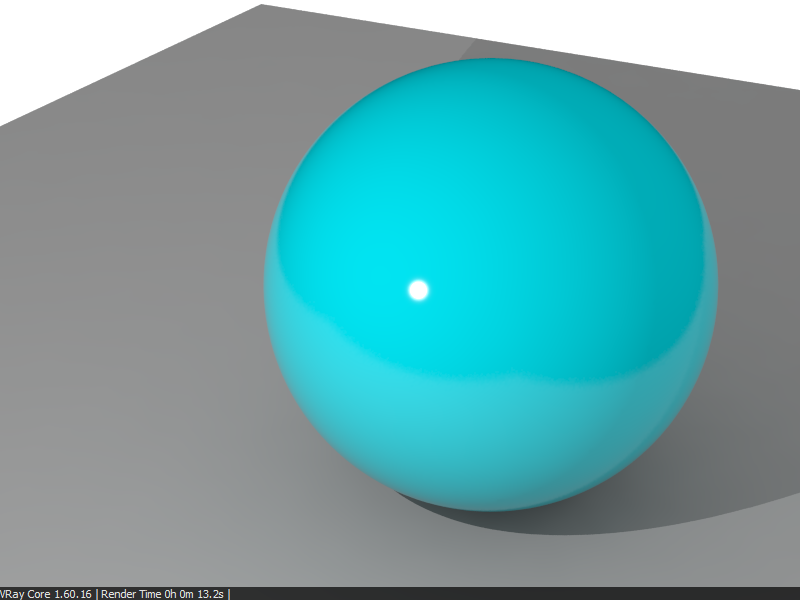
Last updated: April, 2014
