TAPESTRY: The Art of Representation and Abstraction
How To build a custom texture in form-Z
What is a "custom texture"?
Standard textures do well enough for objects where the relationship of the texture to the geometry is flexible, but not so good where they need to align. This note is about getting the texture data and geometry edges to align.
The technique described here will not work well for objects with many polygons, as the hand-editing step will be cumbersome and difficult.
How to build a custom texture
- Make a simple extruded rectangle (aka "box") in form-Z using the default texture and texture controls.
- Next, redefine the "surface style" color to use a color-map and let it use the default (logo) image. That step isn't strictly necessary, but it helps give you a scale relationship between the rendered texture and the model.
- Save the model to a folder of its own. This establishes a file-system "home" for the next step.
- Use the "Render Texture" tool shown at right
 and highlighted below, with default tool values (512x512 resolution and "save with project"), to produce a texture file (one file for the whole object).
and highlighted below, with default tool values (512x512 resolution and "save with project"), to produce a texture file (one file for the whole object).
The resulting texture file gets a very odd name ("txr_32e8c1aea702426db1185912682072ae_colr.tif" in my case), is 512x512 pixels, and is saved in the same folder as the project.
Note that you can opt for one texture file per polygon if you need or want to. - Open the texture image in an image editor (see second image) and edit. In this example, I added black rectangle frames, yellow filled rectangles, and numbers as shown in the second image (and rendering).
- Save the modified texture, replacing the original file. Returned to form-Z and simply do a renderzone render (no reloading the texture, no saving and reloading the model, just render-in-renderzone). Result is the image immediately below.
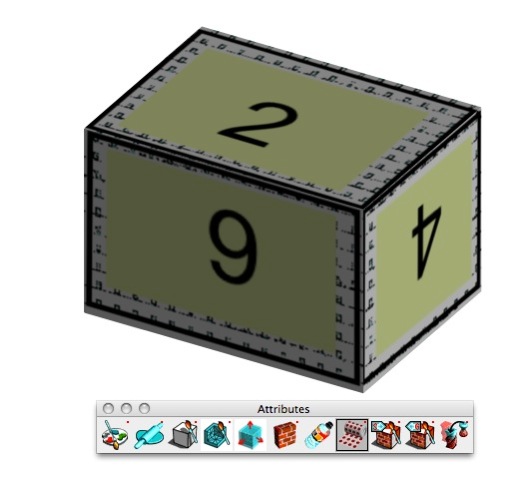
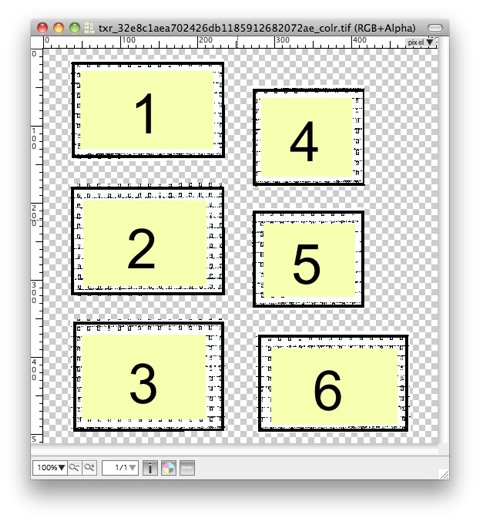
Notes:
- Obviously, predicting which way is "up" is a bit of a challenge, but not insurmountable :-)
- Object size and texture image resolution will matter a lot. I don't have much guidance to give you there.
- Do not rename the texture file(s) or change the file type!
Last updated: April, 2014
